12 Tips for Dealing with Corrupted Outlook PST Files
Outlook PST files are prone to corruption due to various reasons, such as software and hardware problems. As a result, your Outlook data may be lost or inaccessible. Fortunately, there are several methods that can help you recover corrupted PST files and ensure their integrity.
Here are 12 tips for dealing with corrupted Outlook PST files:
1. Use the scanpst Utility:
The first thing you should do if you think your PST file is corrupt is to use the ScanPST utility (or Inbox Repair Tool). This utility scans the damaged file and attempts to repair any errors it finds. If possible, create a backup of the original before running this tool so that you can restore the content if something goes wrong during the repair process.
2. Restore from a Backup:
If you have created backups of your Outlook files, then restoring from the backup is often the best option for recovering corrupted PST files. If you don’t have any backups, this may not be a viable option.
3. Use Third-Party Software:
There are also third-party software programs that can repair and recover corrupted Outlook PST files. These tools are usually more effective than the built-in ScanPST utility, so they should be considered if ScanPST is unable to repair the PST file.
4. Split Your Data File:
Corrupted PST files can sometimes be caused by reaching or exceeding the maximum size limit for an Outlook data file (usually 2GB). If this is the case, you can use the built-in PST splitting tool to split your data file into multiple smaller files. This will help reduce the chances of corruption and make it easier to manage your Outlook data.
5. Compact Your Data File:
Compacting a PST file can help reduce its size and improve its performance. To do this, go to “File” > “Data File Management” and select the file you want to compact. Then, click on “Settings” and select “Compact Now” from the dropdown menu.
6. Reduce Add-ins Use:
Add-ins can also cause problems with corrupted PST files, so try disabling any add-ins that you are not using. To do this, go to “File” > “Options” and select “Add-ins” from the left panel. Then, click on the “Manage” dropdown menu and select “COM Add-ins”.
7. Rebuild Your Outlook Profile:
If all else fails, you can try rebuilding your Outlook profile as a last resort. This will create a new Outlook data file (.ost) which may be able to access your corrupted PST file and recover its contents.
8. Check Your Antivirus Software:
Sometimes, antivirus software can interfere with Outlook and cause corruption. Make sure your antivirus is up to date and that it is not blocking any of Outlook’s processes.
9. Clean Out Junk Data:
Over time, Outlook data files can accumulate junk data that can lead to performance issues and even corruption. To help prevent this, run the built-in “Clean Up” utility periodically to clear out unnecessary items from your PST file.
10. Verify Your Account Settings:
Corrupted PST files are sometimes caused by incorrect account settings. If you suspect this might be the case, go to “File” > “Account Settings” and make sure all of your account settings are correct.
11. Run Disk Cleanup:
Disk Cleanup can help remove unnecessary files and free up disk space, which can improve the performance of Outlook and reduce the chances of corruption. To run this utility, open “Start” > “All Programs” > “Accessories” > “System Tools” and select “Disk Cleanup”.
12. Download Updates Regularly:
Microsoft regularly releases updates to Outlook that may include fixes for known issues that could cause Outlook data file corruption. Make sure you are running the latest version of Outlook by downloading any available updates from Microsoft’s website.
Conclusion:
These are some tips for dealing with corrupted Outlook PST files. If you follow these steps, you should be able to repair or recover your damaged PST files. Be sure to create regular backups of your Outlook data to avoid potential problems in the future.
Remember, corrupted PST files can be difficult to repair and some data may be lost in the process. It’s always a good idea to have a backup of any important data so that you can restore it quickly if necessary.

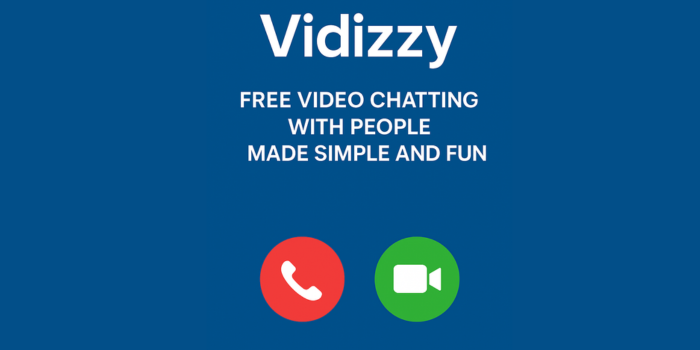

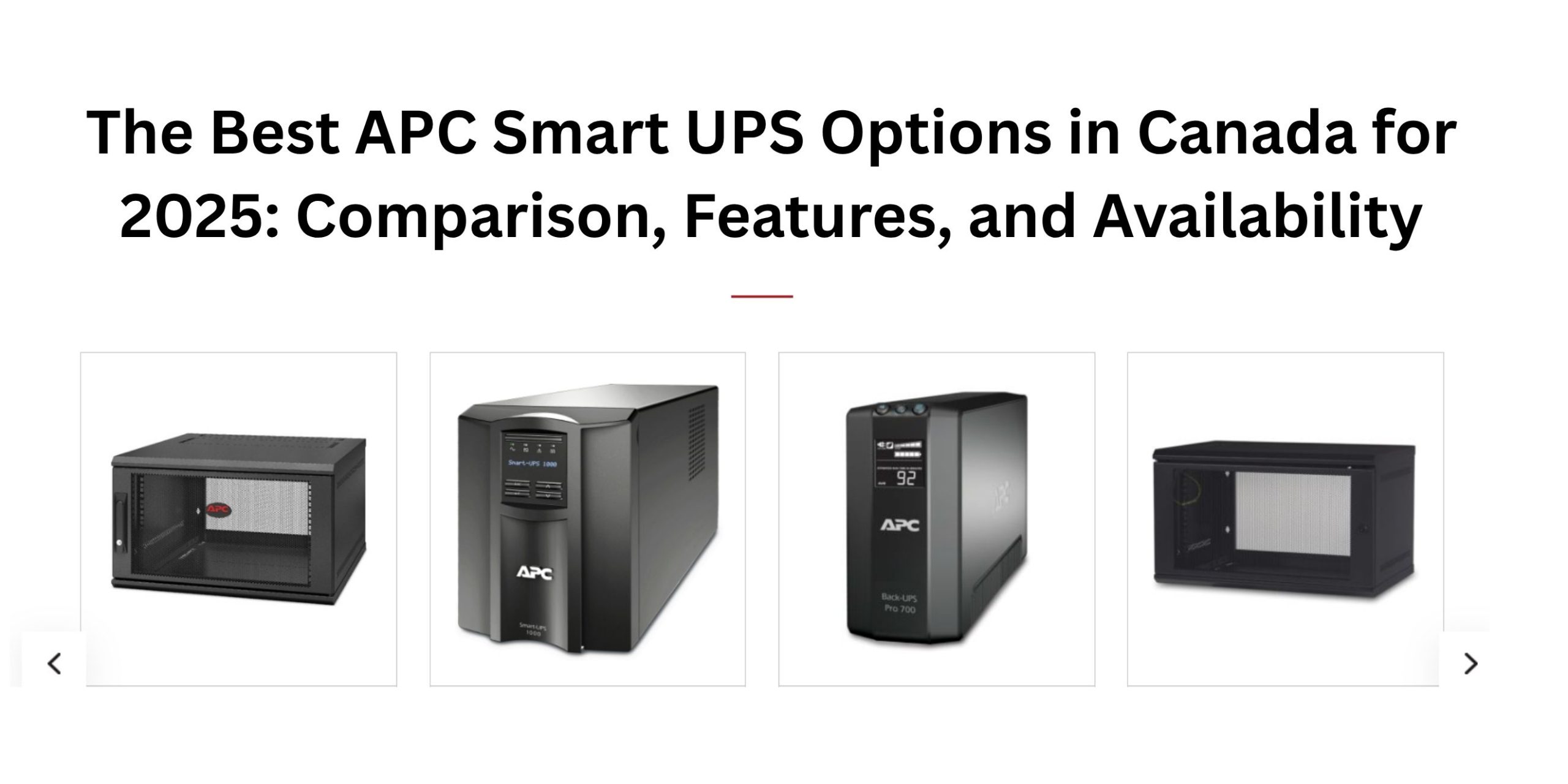










Post Comment
You must be logged in to post a comment.