Top Tips for data backup
Data backup used to be a hassle, whether you were backing up your data to tape drives or copying it over to another hard drive. However, the modern era has given us several tools that make backing up data much easier than before. We’ll dive into five tips for adequate data backups with salesforce data backup.
Use Redundant Storage
While not strictly necessary, having two copies of your important data can provide an additional layer of protection against hardware failure. While modern disks are reliable, they do have a finite lifespan and will eventually fail. Having multiple copies of data is far more likely to protect you from disaster because there’s simply no point in trying to attack both copies simultaneously. One copy is always available while the other copy is being updated.
Separate Primary Data and Backup Data
There are some excellent reasons to keep your primary data and backup data separate.One of the most important ones is simply that it makes maintaining these backups much easier. It’s far simpler to dump all the complex drive contents into a single folder than to sort through everything and pick out just the files you need to back up. After all, if any given file isn’t worth backing up, then it shouldn’t be on the disk in the first place!
By keeping them separate from each other, you’re not confronted with having to decide if specific files need backing up or not because those files never enter into consideration as potential material at all. It also makes it far easier to determine what needs to be backed up where, so you can avoid mixing the two.
Backup during Low-Usage Periods
Backups are best done at times when your system is unlikely to be used heavily. For example, backing up overnight while most people are asleep means that you’re not chewing up hours of bandwidth with useless transfers or occupying vast chunks of backup window time for no reason. By performing them during non-peak usage times, chances are higher that you’ll notice if anything goes wrong because you’re using the system as usual. Furthermore, if you do have a problem with your primary data — say your hard drive starts failing — there’s less chance that this will impact user experience because backups are being performed when people aren’t using the system anyway.
Backup to an Offline Source
This is one way to ensure that backups are not impacted by problems with your primary data: back up to an offline source. While backing up to an external drive connected via USB or Firewire may seem like a good idea, they can introduce a serious risk into this equation. If there’s a problem with the data on that hard drive, then it could easily take out both copies of your data at once! The ideal backup destination should be completely separate from where the original data resides. Not only does this provide double protection against loss, but it also allows for easier disaster recovery procedures in case something happens and you need to restore your data.
Test Your Backups Periodically!
One of the most important things you can do after making backups is to test them periodically (after one month, for example). This will help ensure that your backup set has not become corrupted and that there are no other problems with it. If it’s not working correctly, then this means you’ll be able to find out before something happens, and you need to make use of the backup; but if it is working, then you’ll know that in an emergency, these files will come in handy.
It takes time and effort to create adequate backups — but when something goes wrong, they can save both money and heartache by getting essential data back to its rightful owner. It’s an insurance policy that should not be ignored and a practice that you’ll never regret putting into place.

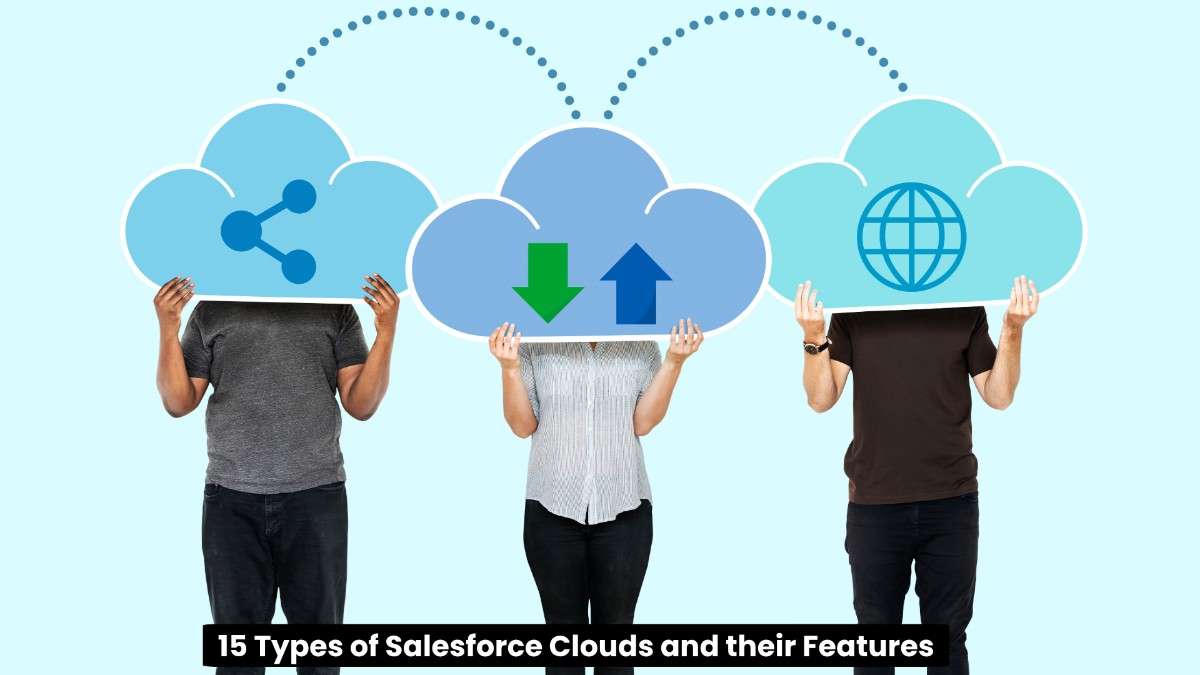












Post Comment
You must be logged in to post a comment.