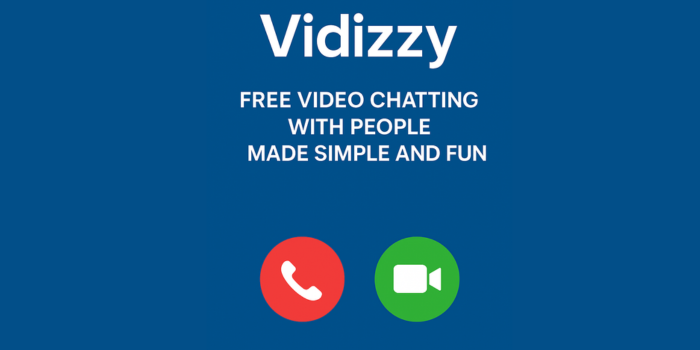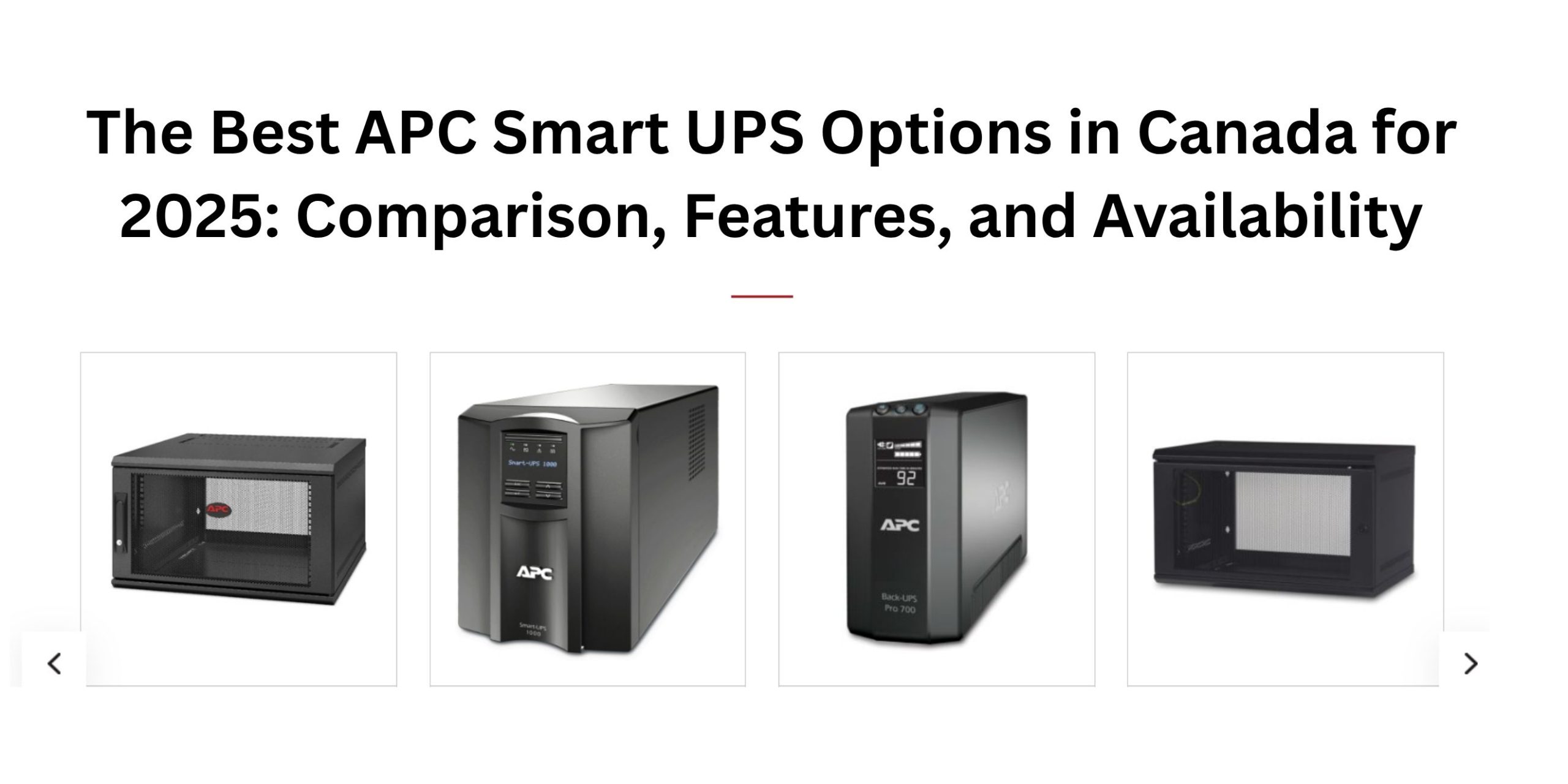How to change name in Truecaller : Step by step guide
How to change name in Truecaller: Today, Truecaller had become so much popular as every 2nd person is having a truecaller on his or her phone either it is android or IOS. But sometimes truecaller became a reason for the problem regarding the wrong name shown to others either friends, family or someone else. I think you are also facing the same problem and want someone to help you regarding how to change your name in truecaller. So do not worry you are at the right place. Here’s me to help you. So to help you here I will show you the 2 ways on How to change name in Truecaller.
So without wasting your time let us start. Wait! before we start here’s
A little bit on Truecaller
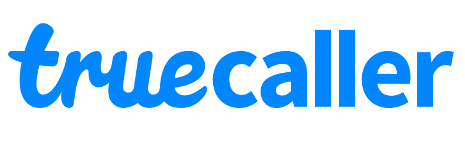
Truecaller is an application that protects you against spammers and also tells you about unknown numbers. Such as number which you didn’t save in your smart device. It is available for both Android as well as for IOS devices. Truecaller also shows your name to other persons to whom you call either he/ she is your friend, family members and others. Nowadays we can also find persons real names who message us either on WhatsApp or messages.
I think this little bit on truecaller was sufficient and now it’s the time to go on with today’s task on
So here the question is that why truecaller shows the wrong name?
Truecaller shows the wrong name because sometimes some persons change your name from the suggested name option. Sometimes you don’t have any truecaller account that also creates an issue of the wrong name. So I prefer you to change it as soon as possible. But if you don’t know how to change your name in truecaller then be with my guide.
How to change name in Truecaller
So if you are wishing to find the easiest way for changing your name in truecaller then there is not a single one way but there are two ways to do it. One way is to change the name using the smartphone or Tablet and the second way is to change the name using your Laptop or Pc.
You can follow any one way which you think is much easier. If you need then you can also view the video demonstration for both of the ways below the heading. So let’s start with our first way that is
1. Changing name using the Smartphone
As per the above heading, I think you understand my point of view that in this I am going to tell you the Easiest steps on How to change name in Truecaller. So stay with me and read the below steps.
You can follow the steps on any android or IOS device. You can also follow these steps on your tab or tablet device.
So to change the name in truecaller just follow these steps: Go to truecaller > Tap on the menu (three slides) shown on the top left corner > Click the Pencil icon > Enter your name > Click on the Save button.
Full Step to Step Guide
- Download the app either from play store or from app store.
- Open the app
- Tap on the menu button on the top left corner
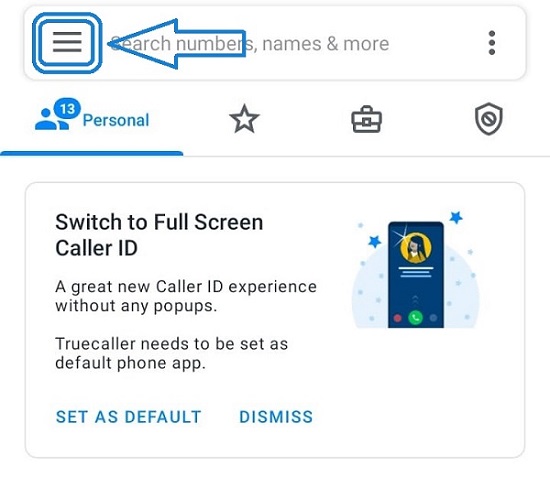
- There you will see your name and profile
- Click on the Pencil Like option
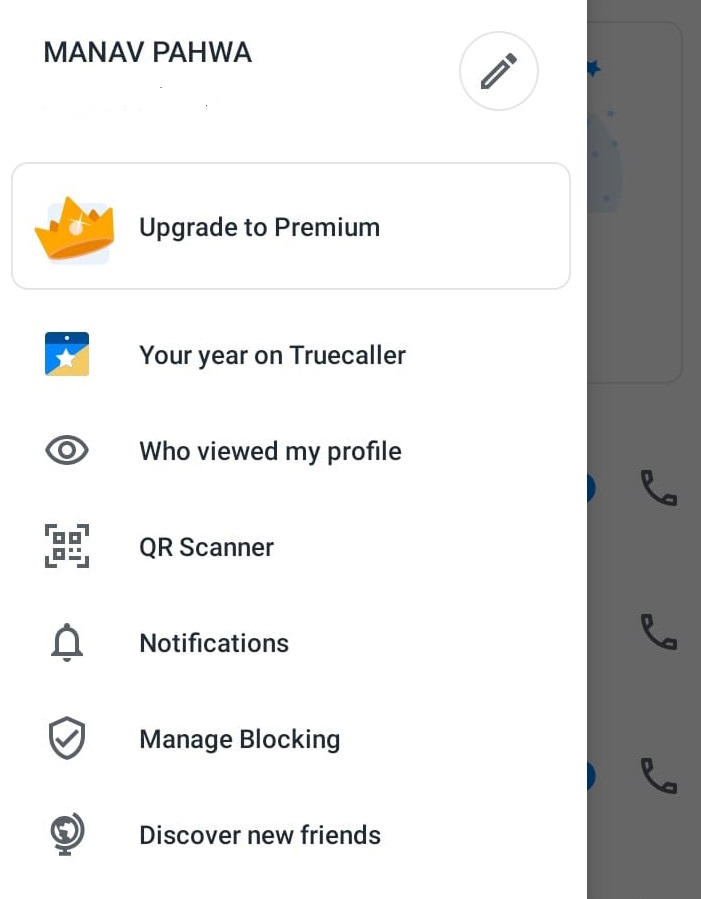
- There in the new tab you have to change your name.
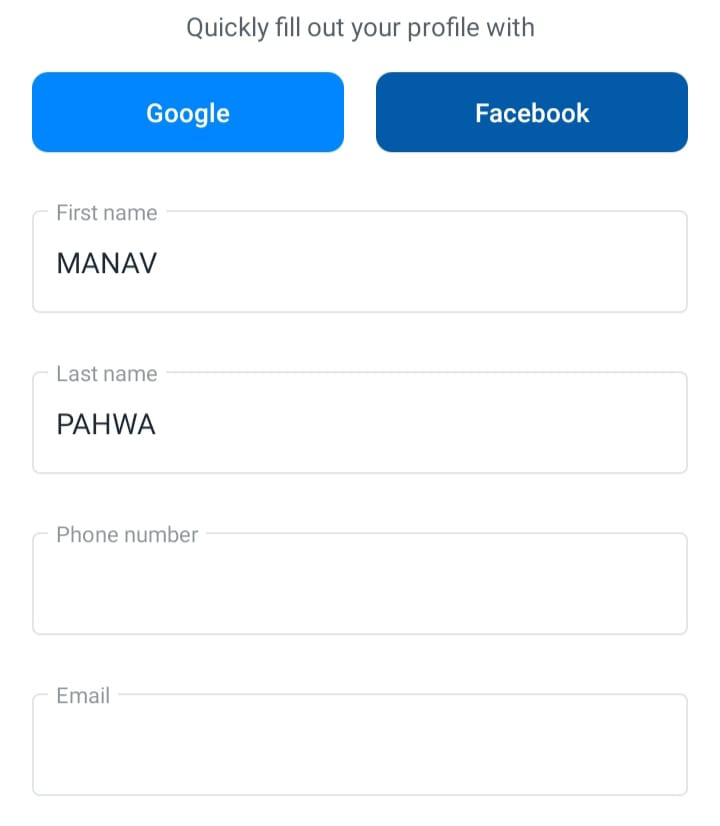
- After changing your name tap on the save option.
Done, I know it was very easy for you as well as for me. I think now you will think the question you are asking on how to change name in truecaller is very easy to do.
So now it’s the time for the second one way. That is
2. How to change name in truecaller without app on Laptop or Pc
So if you are not having any smartphone or tablet and want to change your name using your Pc or laptop. Then for you, my brother, here are some steps regarding how to change your name in truecaller. So get in touch with the below steps:
How to change the name in truecaller without an app: Go to the Truecaller.com > At the top > Search for your name > Log in with any mail address > After login > Tap on the suggest a better name > Enter your name > Press the save option.
Tip: how to change someone’s name on truecaller if not having phone number whose you want to change
So if you face any problem like want to change someone wrong name either of friends or family. Just follow my guide to how to change name in truecaller. So the steps are below but if you are facing any problem on any topic. Such as on Snapchat or any bill payment like netplus, Mtnl. Just do a thing comment below and we will try to reply a solution to you as soon as possible.
how to change someone’s name on truecaller: Go to Truecaller.com > Search the number which you want to change > Tap on the suggest some name > Enter your suggested name > Press save.
Video Demonstration on how to change name in truecaller
So I think this guide helped you a lot.
Thanks for reading.