Give an oil painting like visual appearance to your photos
The oil painting filter will allow you to transform any photo into an excellent image that will appear visually like an oil painting. Make use of some simple sliders for adjusting stylization, cleanliness, brush scale, and different parameters.
Where can you find this filter?
The disappearance of the filter: Have you been using Photoshop for few years? Then you must be aware of the filter oil paint. It is a great filter that will transform a photo into an attractive oil painting. But it disappeared mysteriously when the release of Photoshop CC happened initially.
Restoration of the filter: But later the filter was restored on the basis of community feedback. It is not under the menu of the filter directly but you can now get hold of it under the option: Filter then Stylize and then oil paint.
Is your filter greyed out?
After you find the filter, if you see that it is greyed out, then check out the following:
• Is your document in RGB mode? The filter will work only in the RGB.
• You require to make use of a 64-bit Operating System with a Photoshop version of 64-bit in Photoshop.
• Ensure you tick out the option of Graphics Process present in edit-preferences-performance
How to transform your photos into oil painting images?
Oil painting filter is a completely new one in Photoshop that comes with its individual dedicated command menu. It is fun and also popular. But the only problem that you will face is that to create the effect you need to make use of some different filters.
Difficulties to create the filter: It is not fun to memorize the setting for all and it will be time-consuming such as it will take more than 5-10 seconds.
Solve the problem: To solve this problem, you can save all your steps as actions. Once you are done, you will not only convert your photo into an artistic oil painting, you will be having a handy action to instant photo into oil painting.
Easy process: You can apply it to your photo starting from that time and let Photoshop do the rest for you. Oil painting is a perfect effect to add to any photo regardless of if you are a professional or amateur.
So take your photo and turn it into an oil painting in Photoshop. If you are making use of your photo, begin with a small one as this filter will work best if not overstretched. Follow the steps mentioned below to add this filter to your photos.

1. Go to Photoshop and open the photo.
2. Select the oil paint filter.
3. It is suggested that you make use of an image that has a width or a height of 3000 pixels for avoiding memory errors.
4. Your photo will open in the editing window of oil paint.
5. You need to specify all available options.
6. You will come across the below-mentioned options:
• Stylization: The brush strokes’ bend and length will be adjusted. Any lower number will retain the photo’s integrity very closely. However, any higher number will make the image look more painterly. Scale: It will establish the brush stroke’s size from small to large that is .1-10.
• Cleanliness: The effect’s smoothness and quality of brush stroke will be adjusted. From 1-10, any higher number will smoothen the stroke highly.
• Bristle detail: It will set the details in your brush from 0 to 10.
• Shine: It will set how white or shiny all your highlights are actually starting from 0-10. To make the brush stroke texture highly prominent, increase the shine.
• Angular direction: It will establish the light sources’ direction depending on a rotation of 360 degrees.
7. Once you complete painting the image as you like, click the OK button.
8. If you wish to start again, hold the option of ALT key down and click on Reset.
Conclusion
The oil painting filter in Photoshop will be transforming your photo into an effect of oil painting without any hassle. The action will start to work once you open the photo and just apply the filter. So try out this advanced effect that has not been so very fast and easy, take advantage of this filter and create some stunning painted effects.
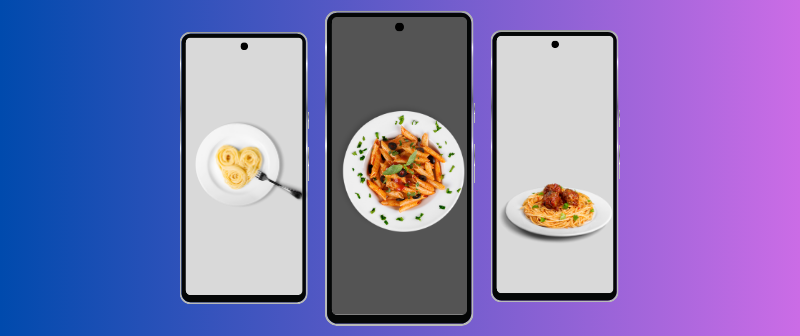
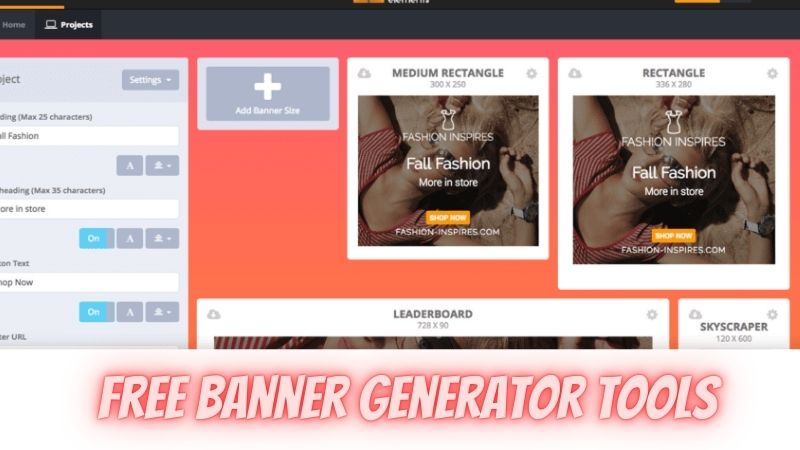











Post Comment
You must be logged in to post a comment.