How To Fix Instagram Couldn’t Refresh Feed Error?
Read here How To Fix Instagram Couldn’t Refresh Feed Error?
Many Instagram users may have faced couldn’t refresh feed error, and it can be quite frustrating and annoying if you are also facing the same issue. Here you will see how to fix Instagram couldn’t refresh feed error?
Instagram is a popular social media platform to share photos and videos. It is a great platform to interact with your loved ones, share visual content with your followers and keep in touch with people or pages you admire.
Due to features like filters, stories, IGTV, and Instagram reels, it has been even more favored in the last few years, gaining a billion users.
Users post millions of content every second, so it is hard to ensure flawless functionality. Even though Instagram does not crash most of the time, each app and platforms have certain bugs and errors, or maybe your Instagram is hacked.
Why does Instagram “Couldn’t refresh feed” occur?
There are quite a few possible reasons your Instagram feed is not updating. Here are some of them:
Slow Internet connection
There is a high chance that your Instagram couldn’t refresh your feed due to the poor internet connection or network. Hence, Instagram cannot update photos and videos on your account.
You can face refreshing feed issues due to your poor Internet Service Provider, too many devices running on your network simultaneously, or a poor mobile network.
Instagram server issues
There can also be a chance the Instagram servers are down and are unable to refresh the feed. However, the chances are minor. Make sure you check Instagram’s news and update with other social media to confirm.
Your Instagram app is not updated
If you are using an old version, there is a possibility Instagram couldn’t update your feed and even face other minor bugs and errors.
The Instagram cache is full
You can experience performance issues on your Instagram if your cache is full, resulting in errors in refreshing the feed. Cache files are often stored to boost upload time, but it may affect your feed if cache memory is full.
Incorrect date and time
If your date and time settings on your device are out of sync with the correct ones, you can’t refresh the feed error. Because Instagram’s date and time do not match according to your phone, the app encounters errors, and you cannot view feeds up to date.
Instagram blocked your activities
Instagram monitors users’ activity from time to time. You can face refresh feed issues if you get blocked due to improper behaviors. You can get blocked by posting inappropriate content and comments.
If your account is new and you have liked and commented on too many contents and followed too many accounts in a short period, you can get blocked.
Find here : How to Get Instagram Followers Quickly
Using third-party apps
Using the irrelevant 3rd party apps to increase your follower count and likes, you can get in trouble as Instagram is very restrictive on these apps. With these apps can get you blocked from certain Instagram features and result in couldn’t update feed error.
Outdated device
Updating your Android and iOS devices is equally important as updating the Instagram app. Else, you can face errors on Instagram and other services on your device.
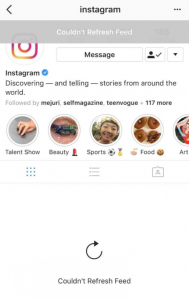
How To Fix Instagram Couldn’t Refresh Feed Error?
Here are a few methods to fix Instagram couldn’t refresh feed error:
Check Internet connection
There’s a high possibility of facing a refresh error due to a slow internet connection. Make sure your internet is working properly and has enough speed. Also, ensure your mobile data or Wifi has an adequate signal.
Else, you can contact your Internet Service Provider. You can check your Internet speed through fast.com if your browser takes too much time to load.
Logging out and logging in
You can also try logging out and again logging in to see if the refreshing feed issue is solved.
Also, make sure you know your credentials before logging out. To log out,
- Open Instagram app
- Tap on your profile on the bottom right
- Tap the ≡ icon on the top right
- Press Settings
- Scroll down and tap Log out
- Open the app and log in with your Instagram ID and password
Set your Date and Time
Considering setting your Date and Time to automatic on our device, If your date and time are synced to actual time, it may resolve your feed issue. Instagram will update the contents accordingly, and you will not face such errors.
To Set your date and time to automatic,
On Android device:
- Open Settings
- Tap General management
- Tap Date and time
- Toggle on Automatic date and time
On iOS device:
- Open Settings
- Tap General
- Tap Date and Time
- Turn on Set Automatically
You may like to know : How to download YouTube videos in laptop – 5 Easy ways
Clear Instagram Cache
It would be best if you also tried clearing Instagram’s cache to solve the Instagram feed issue. Follow the instruction to clear the cache,
On Android device:
- Go to Settings
- Tap Apps
- Scroll down and tap Instagram
- Press Storage
- Press Clear cache
On iOS device:
Unfortunately, you can only clear cache by uninstalling and reinstating apps on an iPhone. Also, remember your username and password before reinstalling or clearing the cache, as you have to log in again to view the feed.
Update Instagram
It would help if you also considered updating your Instagram to gain the best experience. Updates will resolve the bugs and errors on the app. Many users have auto-update enabled, but you can still manually update apps from Google Play for Android and App Store for iOS devices.
Reinstall Instagram
If you already updated the Instagram app but are still facing couldn’t refresh feed error, you should try uninstalling and reinstalling the app and see if the issue is solved. You can use the App Store if you are an iOS user and the Play store if you are an Android user.
Restart your Phone
Even after trying several options, if you are still facing issues, you should try restarting your device. Rebooting will solve the system’s errors and may also solve your Instagram issue.
Use another device
Even Though this isn’t an actual solution to solve your issue, using Instagram on your pc, tablet, or mobile phone can help you find whether the feed issue is your device’s problem or your network issue.
Seek the help of Instagram support
If none of the above solutions work for you, you should issue your problem to Instagram support and ask for assistance. Follow the instruction to report your problem,
- Open Instagram app
- Tap on your profile on the bottom right
- Tap the ≡ icon on the top right
- Press Settings
- Press Help
- Tap Report a problem
- You will get three options, again tap Report a problem
- You can briefly explain about couldn’t refresh feed issue along with a screenshot
- Tap Submit
Final words
In most cases, the inability to refresh the feed is caused by Internet issues. Although, there can be other factors behind the problem. We believe this blog will assist you in solving Instagram couldn’t refresh feed error so you can start to enjoy the contents and have a better user experience.
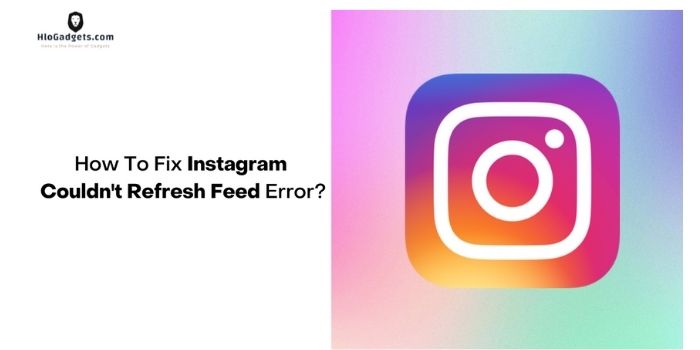

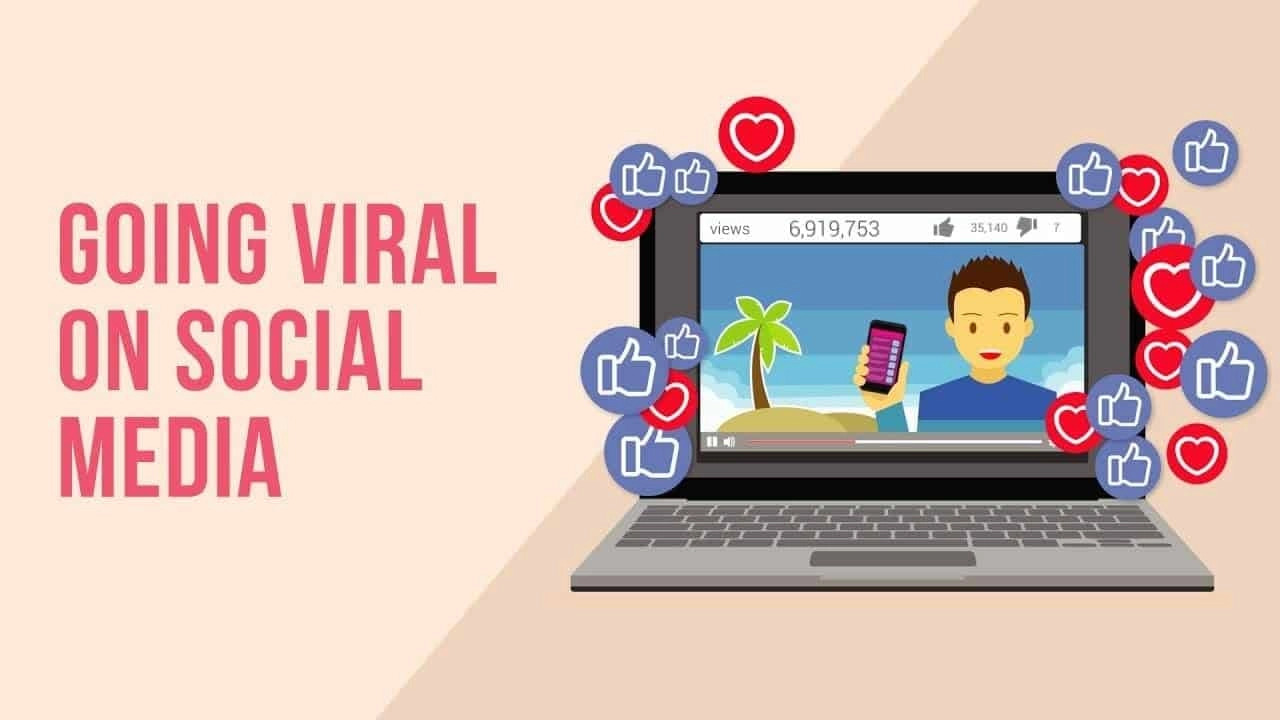










Post Comment
You must be logged in to post a comment.