Step by Step procedure to Sign In and Create a 1 and 1 Webmail or ionos account.
1 and 1 Webmail, also known as 1&1 IONOS, is a web hosting and email company. Besides these, it also offers domain registration, SSL Certificates, cloud hosting, and website builder. Later, the company advanced by introducing genuine dedicated and virtual private servers. It emerged as the world’s leading web service provider platform. Established in 1988, Germany served as the origin country of 1 and 1 Ionos.
At present, it is under the ownership of United Internet, a global internet services company. With Achim Weiss as its CEO, the company employs over 2000 people from 40 countries. It has accumulated around eight million customers, along with ten data centers and more than 90,000 servers. Entering into the 1 and 1 universe is not an effortless step. So here are we to guide you through a smooth step-by-step manner so that you can avail several dominant services.
Steps to Sign Up/Create a 1 and 1 Webmail Account
Creating a new account on 1 and 1 Webmail is a much complex process. One should carefully take several actions in order to prevent any blunder. You may also lose your money if you buy the wrong thing. Follow the below steps in the exact manner, and they’ll guide you through the operation.
- First of all, you need to land on the correct website. Click here to do so.
- Next, you have to click on the ‘Email and Office’ option from the menu.
- Then select ‘Professional Email Address’ and click ‘See Packages’ on the next page.
- Now you have to click on ‘Continue after choosing between the Basic and Business plan.
- Finally, enter the domain you want and check if it is available.
- If it is, then click on the ‘Add to Cart’ button, otherwise opt for another domain name.
- Go to your cart and make payment for your webmail.
- At last, a page will ask you for your email address and a new password. Click on Save, and you’re all set.
Steps to Sign In to your 1 and 1 Webmail account
Once you have created your professional email, there’s nothing you need to worry about. Logging in to your webmail account is a very straightforward task. All you have to do is simply follow the below steps. If you already have your email account, you’re good to go. If not, you have to create one first. Before coming here, follow the above steps to do so. Let’s go.
- The very first step is to get on the official website. Click here and land on the 1 and 1 login page.
- In the first column, you can either enter your Customer id, Email address, or domain.
- After that, handily enter the password you chose while creating your webmail.
- You’re almost there. Just click the ‘Sign In’ button.
Steps to reset your Webmail password
We often face unusual issues while logging in to an account. Among these, forgetting your password is the most obvious one. In this era of the busy world, we have to make numerous accounts on the web. As a fact, human memory can’t remember such a complex mixture of letters and symbols. So you see, it’s natural in this scenario. If you have also forgotten your 1 and 1 webmail password, we are here to help. Following the below steps strictly will not only reset your password, but will also recover your account if it got hacked.
- You have to visit the official website first. Click here for that.
- Navigate your cursor to the top-right corner and click ‘Sign In’ from the menu.
- The sign-in page will appear there. Click on ‘Forgot Password’ below the first column.
- You have to enter at least one thing. It can be your customer id, email, or domain with IONOS.
- Now hit the ‘Request New Password’ button and wait for a reset link on your secondary email account.
- That reset link will allow you to create a new password. Enter it twice for confirmation.
- Then press the ‘Reset Password’ button and ensure noting the new password somewhere so that you don’t lose it again.
A few tips that’ll keep your account safe
The crime world is full of hackers that access your accounts illegally and steal private data. Some are so critical that they try to harm you in offbeat ways. In case you are interested, Kevin Mitnick is considered the world’s no. 1 hacker. He is an American security consultant and a convicted hacker. Committing innumerable cybercrimes, he stood as a high-profile prisoner in 1995. The lesson here is, no bad thing ever succeeds. There are several tips and tricks to prevent minimal cyber attacks on your account. We have jotted down the steps below to keep you password-protected.
- Some low-profile hackers and psychopaths guess passwords as per your personality. So your password must be entirely unrelated.
- One should follow the proper technique to create a sound and secure password. It should have at least 12 characters. Create different passwords for each account.
- Secondly, it should be a perfect mixture of alphabets, numbers, and special characters. Special characters are symbols, such as _,@,#,*.
- Nowadays, almost every platform offers ‘Two-step authentication’ for better security. You should activate that.
- Several websites ask for your personal information like phone number, date of birth, etc. One shouldn’t bestow that unless a site is completely trusted and safe.
- In this era of OTPs, it is strongly recommended not to share it with anyone. Keep your password and OTPs only with you, safe in your inner vault (brain).
A few essential settings for your 1 and 1 account
1 and 1 webmail account requires some basic settings that help you use services with ease. If you also want your account to work smoothly, without any flaws or errors, then catch up with the below settings. You should rigidly follow these settings to the incoming and outgoing mail servers.
Outgoing mail server- SMTP Settings
- Account Type: SMTP
- Username: your 1 and 1 webmail username
- Password: your 1 and 1 webmail password
- Server Host: smtp.1and1.com
- Server Port: 587
- Authentication: select Yes and enter your 1 and 1 email and password
- SSL/TLS: select Yes
Incoming Mail Server- POP Settings
- Account Type: POP
- Username: your 1 and 1 webmail address
- Password: your 1 and 1 webmail password
- Server Host: pop.1and1.com
- Server Port: 993 or 995
- Authentication: select Yes and enter your 1 and 1 email and password
- SSL/TLS: select Yes
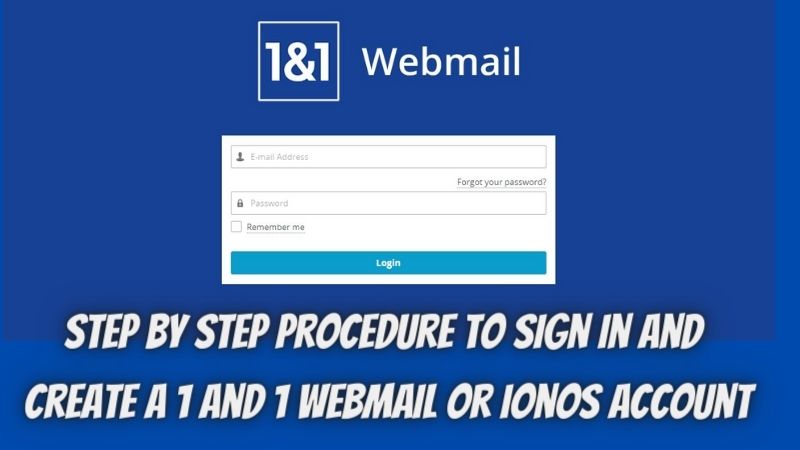
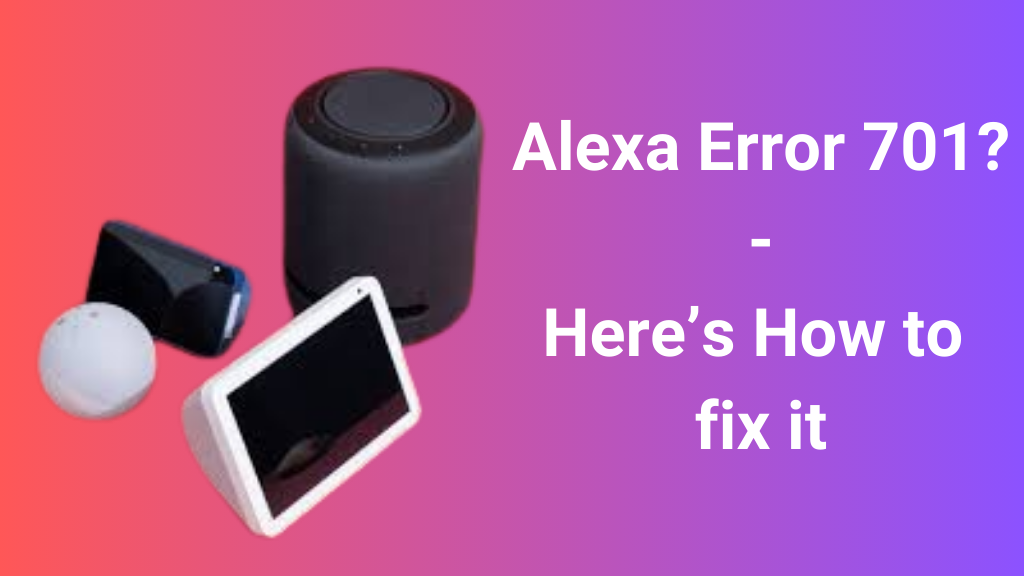












Post Comment
You must be logged in to post a comment.