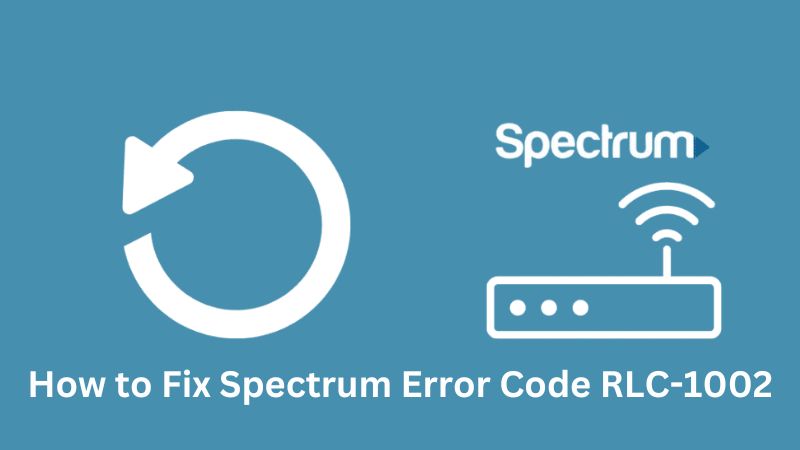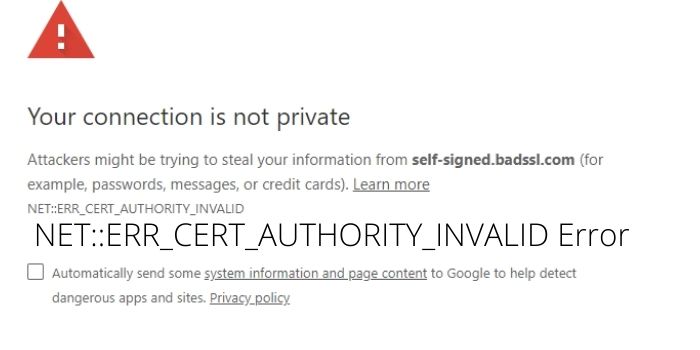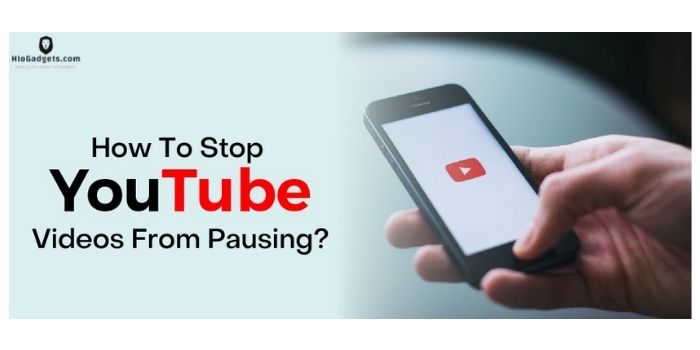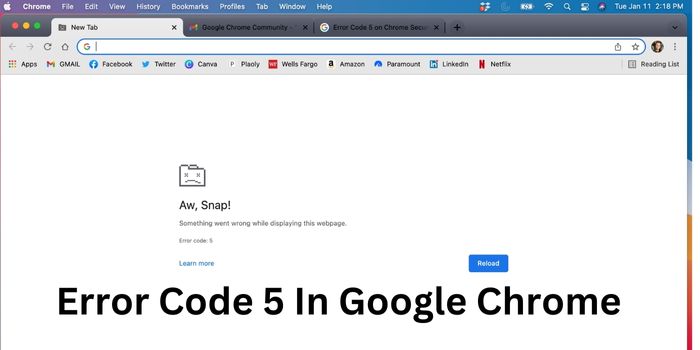Alexa Error 701? – Here’s how to troubleshoot your Alexa
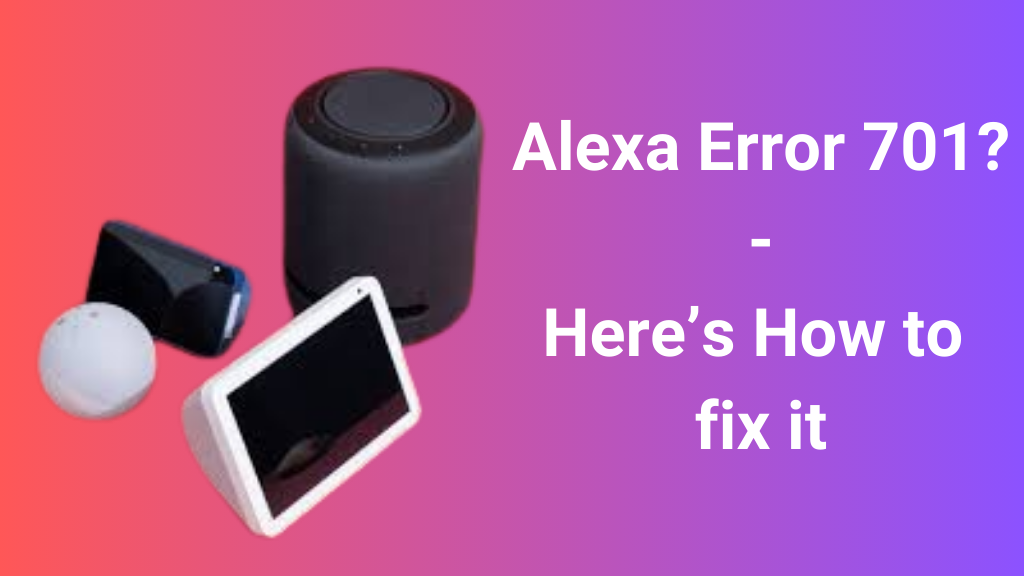
Are you facing Alexa Error 701? And searching for any easy method to fix it? If Yes, then be happy, your search ends. Here we have discussed the reason why your Alexa is showing this 701 error code and some of the easiest ways to fix it.
If you are in a hurry, then here’s a summary.
Alexa error 701 message is a common issue faced by Alexa users. The error code shows that your Alexa device is facing some issues connecting to the internet. To fix it, you can check your Internet, Disconnect and then Reconnect your Alexa, Reboot or Update your device.
Below is a step-by-step guide to fix the Alexa error 701, but before you are ready. Here’s the reason, that why you are facing this error.
Alexa Error 701 meaning?

Error codes are valuable tools that are designed to assist users in identifying the issues that their device is facing. Different Error codes are designed for different devices, Same in Alexa, there are specific error codes made to help users to point out the issue that the device may be facing.
When your Alexa is facing Error 701, then it means that it is having an issue while trying to connect to the Internet. This Error 701 indicates that there is an internet connection-related issue.
There could be several reasons behind this error including poor internet connection, no wifi connection, configuration error, software issue, or hardware issue.
By identifying and addressing the root cause of this error code, you would be able to troubleshoot it effectively. So, try to find the actual reason.
How to fix Alexa Error 701?
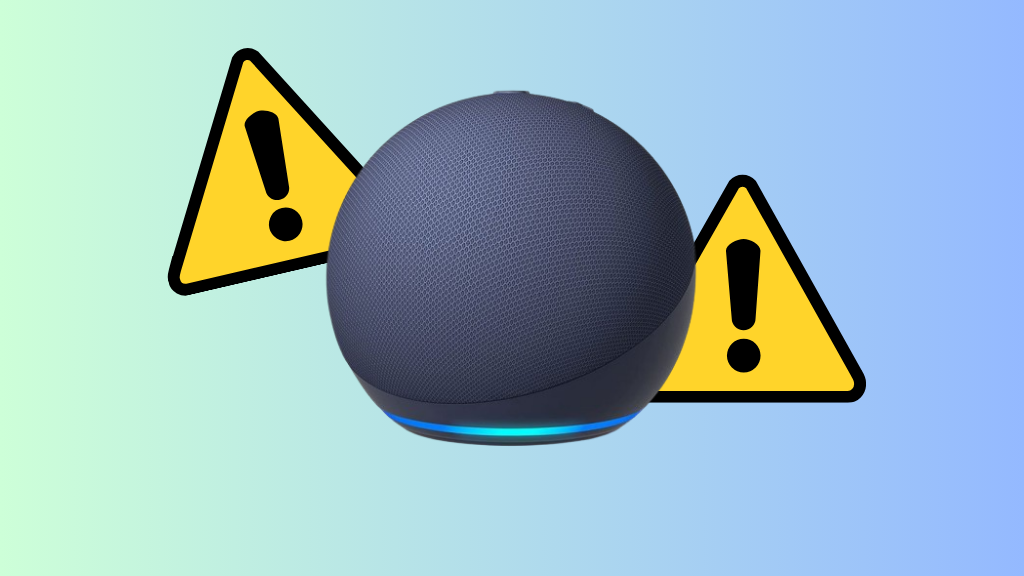
Now to fix Error 701 Alexa, you should try these solutions. I promise one of these solutions will be effective in your situation and help you restore your Alexa device’s internet connection.
I recommend you try these methods sequentially, as the most effective methods are outlined first.
Now without delay, try the following fixes.
Check your Internet
The first thing to do is to check if your Alexa device is connected to an active internet. This means that you need to make sure that your device is linked to a working internet connection that’s active and running smoothly. It’s important because your Alexa needs the internet to work properly.
So, before doing anything make sure to check your Internet. If your internet is working properly, then the issue might be because of any other reason.
Another troubleshooting step involves disconnecting and reconnecting your Alexa device to your Wi-Fi network. This process helps in addressing any connectivity issues that might be causing the problem.
To Disconnect:
- Firstly, Open the Alexa app on your smartphone or tablet
- Next, Navigate to the settings section and select your Alexa device.\
- Look for the Wi-Fi settings or the option that allows you to manage the network connections for your device.
- Choose the option to disconnect your Alexa device from the current Wi-Fi network.
After disconnecting:
- Now, Wait for a few seconds before reconnecting your Alexa device to Wi-Fi.
- Lastly, Re-enter your Wi-Fi network credentials (Wi-Fi name and password) to establish the connection.
This action often resolves connectivity-related issues by ensuring a fresh and proper connection between your Alexa device and the Wi-Fi network. It helps to eliminate any temporary glitches or connection disruptions that might be causing Error 701 enter stop or hindering your device’s internet access.
Reboot your Alexa
Rebooting any device would be the first thing that any technical expert could advise, as there is a high probability that rebooting will fix the issue that your device is facing. Rebooting is commonly preferred as a quick solution. Similarly, you can also try to reboot your Alexa as a troubleshooting option.
Following is a step-by-step guide to reboot your Alexa.
To restart your Alexa device, press and hold the power button until the device turns off. Wait for a few seconds after it’s turned off. Then, press and hold the power button again. Keep holding it until you hear a sound that tells you it’s turning on. Once you hear that sound, the reboot is complete, and your Alexa should be working again.
Once rebooted, you should reconnect your Alexa with Wi-Fi and check whether the error 701 Alexa is fixed or not. Hope it’s fixed now.
Update your Alexa
One of another reasons for this error might be a problem with the software on your device. Sometimes, bugs or issues in the software can cause errors. You can often fix these by updating your device.
Updating means getting the latest version of the software. This process helps to fix any mistakes or problems that might be causing the error. By updating your device, you’re making sure it has the latest and most improved software, which can also help to fix the issues that you’re facing.
To Update your Alexa, simply go through these steps:
To update your Alexa, open the Alexa app on your phone >> Next, go to device settings, and choose your device name >> Here, Look for “Device Software” or “Update Wi-Fi” and select “Check for Updates” >> At Last, allow the asked permissions to install any available updates.
Important: Make sure that your device remains connected to the internet during the process.
Improve your Alexa Position
To make your Alexa get a better Wi-Fi signal, try moving it to a spot in your home that’s more open and closer to the middle. Avoid putting it near things like walls or other electronics that might block the Wi-Fi signal. You can also try putting your Alexa on a higher shelf or table to improve the signal.
It’s also a good idea to place your Wi-Fi router in a central area without any obstacles to help your Alexa stay connected better and work smoothly.
In short, place your Alexa near your Wi-fi router to get a better signal strength.
Still, Facing an issue? Contact Amazon Alexa Customer Support
Well, if you are have tried all of the above-mentioned steps, but still facing the Alexa error 701. Then the last and 101% working option is to contact Amazon Alexa customer support. Amazon Alexa customer support is ever ready to answer and help their Alexa users.
You can also, get their help by contacting them. To contact them, you can directly call them on their customer care number or mail them by highlighting the actual issue that you are facing.
Here are the contact details: Alexa Devices Help – Amazon Customer Service
We can also help you to fix your Alexa, just comment down by highlighting your issue and our tech experts will try to revert you as soon as possible.
Also, Check out –
FAQ’s
Why are you facing Alexa Error 701?
Alexa Error 701 typically occurs due to internet connection issues with the Wi-Fi network. This error may arise from an incorrect Wi-Fi password, weak signal, or router compatibility problem.
Why Alexa is not turning on?
If Alexa isn’t turning on, ensure it’s plugged in properly. Check for any damage to the device or power cord. Try using a different outlet or power cord. or contact Amazon customer support for assistance.
How to connect Alexa to internet?
To connect Alexa to the internet, turn on your Alexa, download the Alexa app on your smartphone, open the app, sign in or create an Amazon account, follow the prompts to connect Alexa to your Wi-Fi network, and complete the setup process in the app.
Conclusion: Error 701 Alexa Fixed
I know that errors can be frustrating especially, but there is a solution for everything. Same with Alexa Error 701 enter stop could be irritating, but it could be simply fixed by following the above troubleshooting steps such as checking your internet connection, rebooting your device updating to the latest software, or contacting Amazon Alexa customer support.
At Last, I hope this article on Amazon Alexa Error 701 supported you and helped you to fix the issue. If you are facing any related issues, you can comment down below and we will try to help you with that too.
Enjoy a smoother and enjoyable experience with your Alexa.