How to Change Mpin in Yono – 101% Working
How to Change Mpin in Yono: Are you tired of trying to change the Mpin in your Yono SBI App but failed every time? I think Yes, you failed to change its Mpin. The same situation was me too as I had tried a lot to change its Mpin but as per some little mistakes and lack of Knowledge, I was unable to change it.
But Finally Yesterday I Passed, Yes Really I got the right way on How to Change Mpin in Yono. Then I wished to share it with you too. So that’s why this blog post is based on your Query on Yono SBI. So let’s move forward to show you How you can change your Yono SBI Mpin.
Read Next: How to delete Smule Account
How to Change Mpin in Yono

To change your Yono SBI Mpin you will be needed to follow the below easy and 100% working way that will lead you toward an option where you can change its pin. For that make sure that you remember your live Mpin of Yono but if you don’t remember it then you can try to reset its Mpin. So for that, you don’t need to go anywhere as below it’s also mentioned.
So let’s move toward How to Change Mpin in Yono:
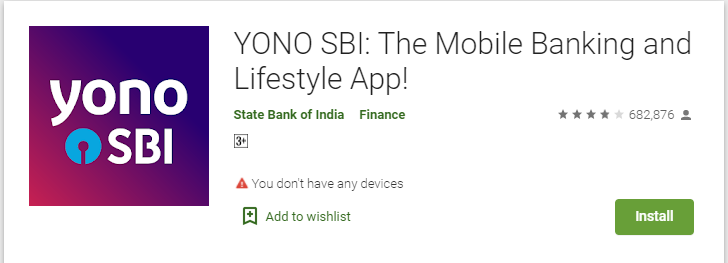
- Firstly, Go to your Yono SBI app and Uninstall it.
- Go to Google Play Store or Apple App Store and Install the Yono SBI app.
- Now open the Yono App.
- Here you need to click the Option “Existing Account” > “Login Using Internet Banking Id”.
- Enter your “User Name” and “Password” and press Submit.
- Finally Here you have to Set a New Mpin of 8 Digits.
- Press Submit and You will receive OTP on your Linked Phone Number.
- Enter your OTP and Press Next. That will lead to Confirmation on Change Mpin in Yono.
- Then you will receive a Successfully Confirmation Message and your Mpin in Yono will be Changed.
So these were the Right steps to change your Yono SBI Mpin but don’t go away as below is some Precious Things that every Yono SBI user should know. As those can help you indeed. So go for it.
Read More: Jeet11
Short Recap: How to Change Mpin in Yono SBI
How to Change Mpin in Yono: Uninstall the Yono SBI app > Go to Play Store or Apple App Store and Install the Yono SBI App > Open the Yono App > Here you need to select the “Existing Account” option then “Login using Internet Banking Id” option > Enter your “User Name” and “Password” to get Logged in > Here you need to Set a new Mpin for your Yono SBI > Press submit and you will receive an OTP on your Linked Mobile Number > Verify it and all done your Mpin in Yono SBI will be changed.
Now I think every single step is clear to you regarding how you can change the Mpin in your Yono SBI app but if you are facing a problem with the wrong Mpin you entered then you can try to reset it.
How to Reset Mpin in Yono SBI

If you forgot your Mpin in Yono SBI then the most valuable way is the Reset it. Resetting the Mpin is not a lengthy process it will not take more than a minute. Don’t worry it is free for all to reset which means you don’t have to pay single money if you forget it’s Mpin.
To reset its Mpin below is a guide on How to reset Mpin in Yono SBI.
- Go to your Yono SBI app
- Log in to your account using the User Id
- Now on the Home Screen you need to Tap on the Menu Option
- Select the Service Request option
- Here you need to select the Settings Option
- Here you can find the Remove MPIN option
- Now you need to Restart your Yono SBI app
- On the Login Page you will find an option to set a new MPIN
- Set it with the Confirmation and your MPIN in Yono SBI will be reset.
How to enable MPIN
If the Mpin in your Yono SBI app is disabled then I will recommend you to enable it is for your safety as without the Mpin nobody will be able to use your Yono SBI app without your permission. This can also help to protect you from some unknown transaction. So if you wish to enable it then you will be needed to follow the below steps:
To enable your Mpin in Yono SBI > Go to your Yono App > On the Login Page you will see an option of SET MPIN option > Select it and on the New Page you need to Enter your User Name and Password > Now you will be needed to set a new MPIN and confirm it > After Confirming your MPIN will be Enable in Yono SBI.
How to change ATM PIN in YONO SBI
If you want to change your SBI ATM min online then you can take the help of Yono SBI. Yes, Really Yono SBI can help you to change your SBI ATM pin without visiting the SBI Bank or any ATM. In easy words, I mean that you can change your SBI ATM pin online without any single visit to SBI bank.
So to change ATM Pin in Yono SBI you need to follow the below steps:
Now finally we reached toward a most arising question that arises in every single Yono user. So let’s go:
FAQs Based on Mpin
If you wish to change Mpin in the Yono SBI app then you need to follow the below easy steps:
Go to your Yono SBI app > Login to your Account > Now on the Home Screen tap on the Menu Button > Here you need to select the Service Request Option > Now open the Settings Option > Now Tap on Change MPIN option > Now you need to Enter your New Mpin and Confirm it using the OTP.
Mpin is a Password that is used by Customers to protect them selfs from any Fraud or any Unknow access. Generally, the Mpin is of 6 digits.
Final Words on How to Change Mpin in Yono
In the conclusion of How to Change Mpin in Yono, I would like to say that you can easily change the Mpin of Yono app without any problem but if you forgot its pin then you can reset it as it’s also an easy process.
But if you face any problem, you can comment below and help you solve your problem. So make sure to comment below without any fear:)

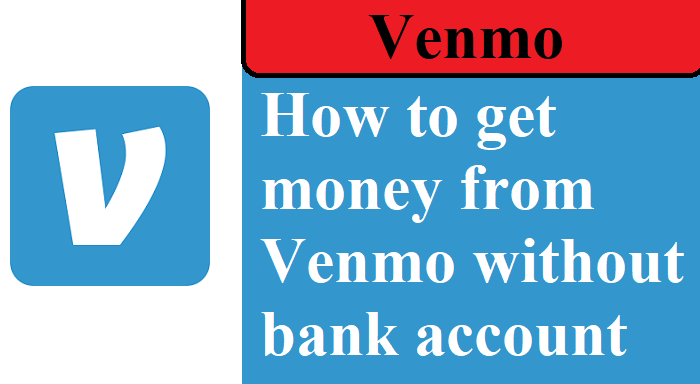











Post Comment
You must be logged in to post a comment.