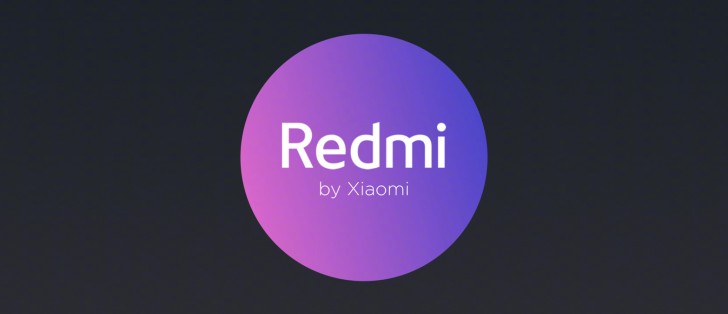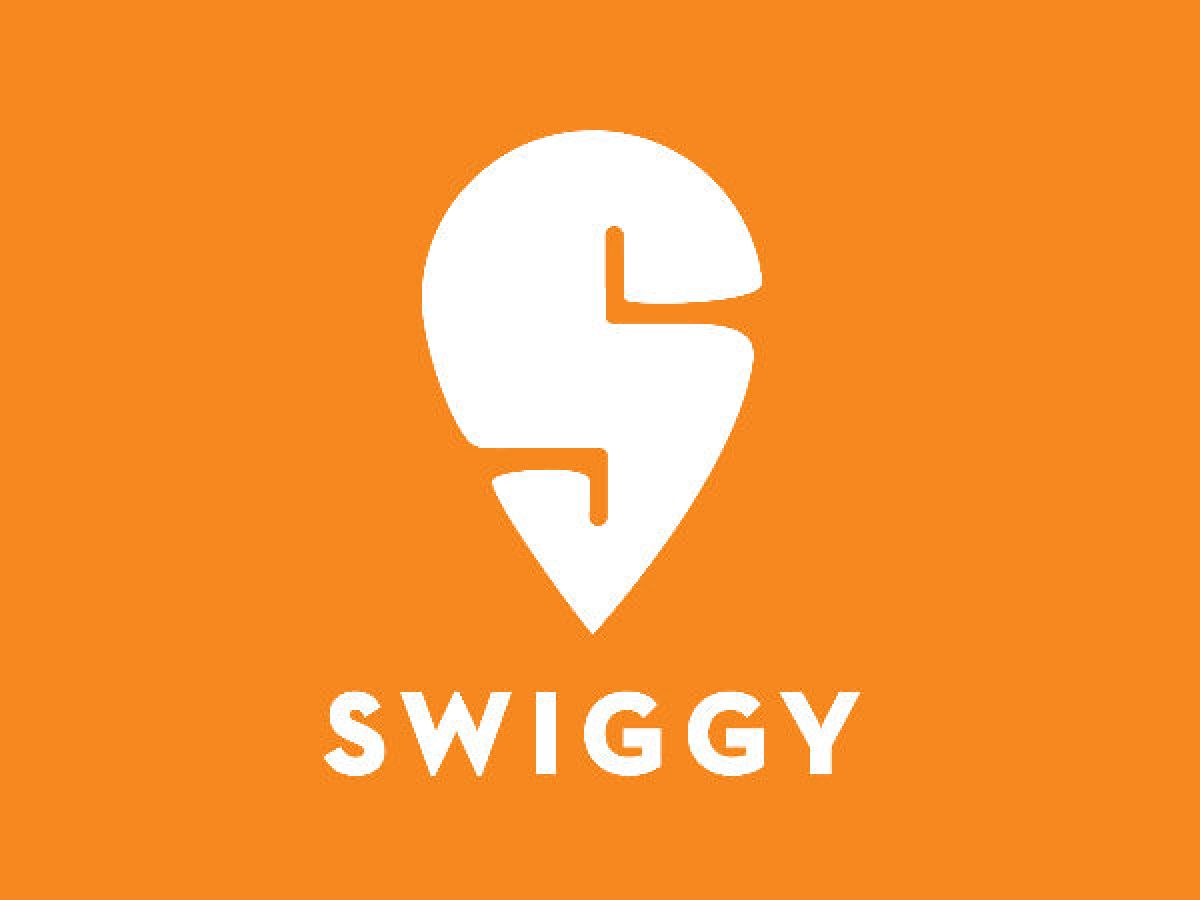How to Reset Jiofi – Step by Step Guide

How to Reset Jiofi – Now online nobody can live without a Fast internet connection. In which Jiofi plays a great role in providing a good internet. I know you are also a jiofi but facing a problem resetting its password. There can a lot of reasons to reset the jiofi like you forgot your password, or somebody had changed its password.
So at that time, we wish to reset our jiofi. So if you are wishing to reset your jiofi. Then just stay with me Here I am going to show you How to reset Jiofi.
So read the article and follow the below steps carefully. Lets Go..
Also Check out: How to connect Internet form Mobile to laptop
How to Reset Jiofi

Now to reset your password Just follow the below steps. This will automatically reset your jiofi and you can use it:
1. Turn on your Jiofi
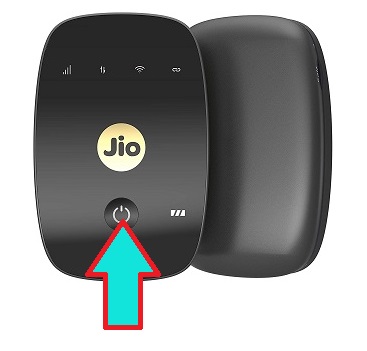
So in the first step, you just need to turn on your Jiofi. In which you just need to press the power button available on the front side of your jiofi. So just press it and your Jiofi will be Turned on.
2. Open the Back Cover

Now, It’s time to open the back Cover of your Jiofi. So for that Flip your jiofi to the backside and as we remove the back cover of the smartphone just follow the same steps and remove the back cover. So after removing the back cover the main work on How to reset Jiofi begins.
3. There side to the battery you will find a hole Written RESET
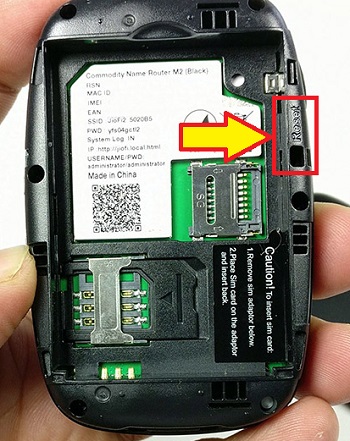
So after opening the back cover of your jiofi. There you will see a Text written “RESET” and near to that reset button you will find a hole in which the reset button is present.
4. Press the Reset button with the help of Pin for 10-30 Sec

In the fourth step, you will be needed a pin for pressing the Reset button as it is in depth. So take a pin you can use any pin like any needle or the sim inserting Pin. So just take it and press the button.
5. Wait for 30 Sec and the Jiofi will be reset

Now, You have to just wait for 30 second and your Jiofi lights will be starts blinking this will shows that your jiofi is getting to reset. So after that your Jiofi will be reboot or we can say it will restart.
6. Congralaution for Successfully Reset
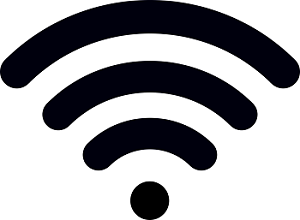
After the Reboot your jiofi will set to the default settings. In which you can change its password.
If you wish to change your password then below I also showed you to change its password.
Also Check out: Jeet 11
Short Recap: How to Reset Jiofi

To reset jio fi just follow below steps
- Turn on your Jiofi and remove the back cover from your Jiofi router
- On the side, of the battery, you will find a Button written RESET.
- Near to RESET text, you will find a deep hole, in which the reset button is located.
- Now, you will be needed a Pin you can choose anything like any Needle, Sim ejector or any other.
- Now press the button with any pin for 20- 30 second.
- After that wait for 30 seconds till the lights start blinking on the Jiofi and it will restart.
- Now the jiofi will be reboot itself and all the settings will be set to default as you newly bought it.
- After that, you just need to set up the Jiofi again.
So if you want to change its password then just click the below button:
Also check out: How to change language in jio phone
How to reset Jiofi Password
So after resetting the jiofi if you wish to reset its password then you will be needed to follow these steps. After following these steps correctly you will be able to set your wishes password.
To Reset your Jiofi password just follow the above steps mentioned in How to rest Jiofi that will reset your Jiofi fully along with the password.
So just follow the above steps in How to reset Jiofi.
Video Demonstration
About Jiofi

Jiofi is Modern broadband launched by India’s one of the biggest Telecom Company Jio. Jiofi is a portable Broadband that allows multiple users on Mobile and other smart devices to connect at a time and enjoy the Fastest internet speed offered by Jio of 4G Connection.
Which makes the Jiofi a superb Personal Broadband that you can take where ever you want at a fantastic Internet speed. The Jiofi allows 10 devices to connect at a time but you have options to connect more devices like using the USB connection.
There are different versions of Jiofi available in the market i.e. Jiofi Router M2, Jiofi Router JMR540 and others.
About Jio

Jio is an Indian Telecommunication Company owned by Reliance Digital. Jio was started in 2007. With the Offer of the free Internet and Calling facility, Jio had owned a big market share from India. Jio offers above the 4G connectivity which means that Jio does not provide 2G or 3G Internet Connectivity.
Not only the Jio Sim card for the Connectivity the Jio also provides Jio Mobile Phones and Jio Home Broadbands that also offers a great level of speed at affordable rates than the other telecom companies in India.
FAQ based on How to Reset Jiofi
To reset Jiofi password if forgotten: Turn on your Jiofi > Remove the back cover from the jiofi > There you will find RESET text > Near to the RESET text you will find a hole with a button inside it > Take any pin > Insert in that deep hole for 20 Seconds > Now wait for 30 Seconds till the Jiofi Reboot > After Restart all the setting like password will set to default.
To find the jiofi password – To find your Jiofi password Remove the Jiofi Back cover >Now take off the battery from the jiofi > There you will find a slip written with all the details of your JIofi like Username, i.d, Password and others. Now check the Word “PSWD” which means password.
So copy it down on any paper or as your Mobile text and paste it for the password of your JIofi.