How to download YouTube videos in laptop – 5 Easy ways
How to download YouTube videos on laptop – As you know YouTube plays a great role in the world of video content. In which sometimes we wish to download the YouTube video but we don’t know how to download YouTube videos on laptop. If you are facing some problem downloading YouTube videos then this article is for you.
In this article, I Manav Pahwa the author of HloGadgets is going to show you how you can download YouTube videos on your Laptop.
So get read, but before we go toward our topic I think here something about YouTube is needed but if you don’t wish to read then check out just check out the video on How to download YouTube videos on a laptop below.
What is YouTube ?
Youtube is a social media plat form which allow users to share video content over the world by just sitting at home. Youtube is also known as the worlds second-largest search engine after Google. We can listen to songs, Watch movies, Watch some video content and so more on Youtube.
But do you know what is YouTube watermark if not then check it out?
Youtube is launched by Javen car in 2005 and today the Youtube is owned by the worlds biggest search engine yes you got it right, Google owns Youtube.
Today Youtube is also a great source of income for a lot of Youtubers by the Youtube partner program run by AdSense on the behalf of Google.
Here a question arises that is downloading YouTube videos legal or not?
Is it legal to download YouTube videos ?
Yes its legal to download YouTube videos only if we are downloading the video within the YouTube but if we are using any third-party application to Youtube download the videos or any other videos then its illegal.
It also mentioned in the YouTube terms and conditions that a user will be penalized if he/she downloads the YouTube video from any 3rd party application and use it in his Videos.
Downloading Copyrighted videos from YouTube without any permission is termed in Criminal Act.
YouTube Downloader – Download Youtube videos for free! (y2video-downloader.blogspot.com)
How to download YouTube videos in laptop
So to download YouTube video in laptop we are having 3 excellent way that will work 100% for every laptop users. So below are those 3 ways that you can follow which ever suites you best:
- How to download YouTube videos on laptop
- How to download YouTube videos in laptop without Chrome
- How to download YouTube videos using ss
- Using 4K Video downloader
- Using Free mate
How to download YouTube videos in laptop
So in this we are going to use a website named as Y2Mate which will allow you to download all YouTube video which you wishes to download. So to download YouTube videos on laptop just follow the below steps:
Step 1: Go to YouTube
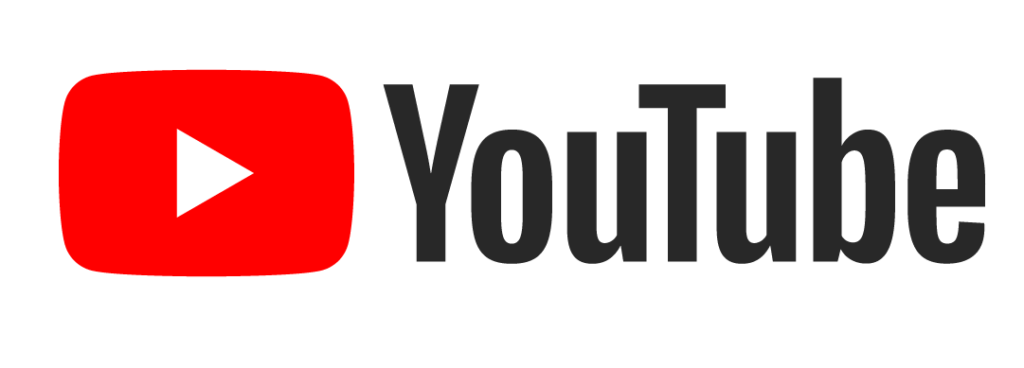
So in the first step just simple go to Youtube either on your browsers like Chrome or Microsoft edge or in Youtube application
Step 2: Select that Video which you want to download
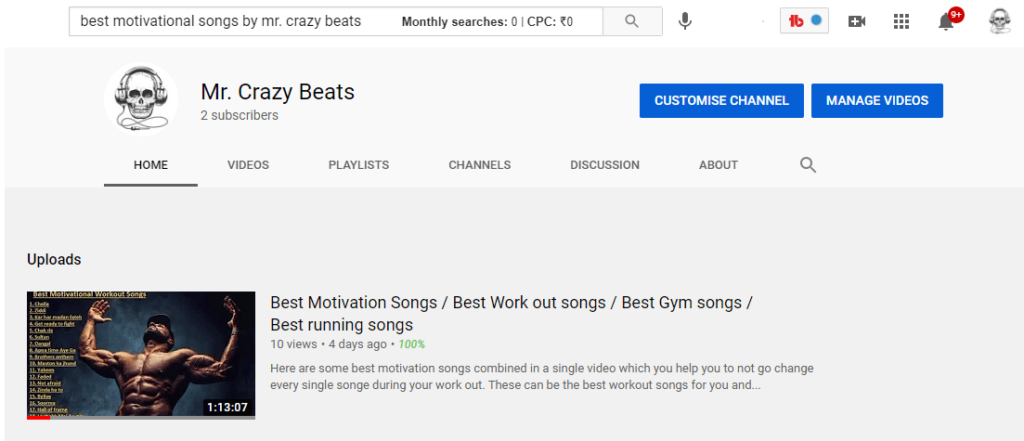
So For that search for that video which you are wishing to download or if you save it in watch later then tap on the watch later and select that video
Step 3: Tap on Share button and copy that link
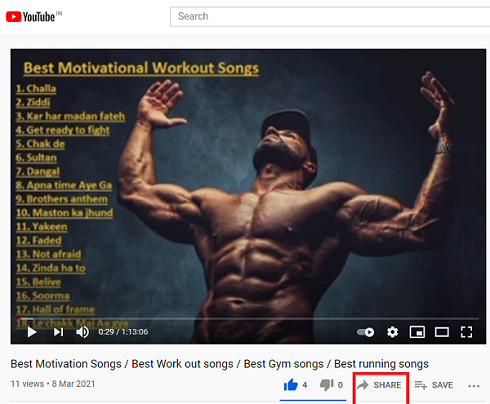
So when the video starts playing just click on the share button which is visible below the video and there a link will be appear so just copy it or click on the Copy link button and the link will be copied.
Step 4: Go to Y2Mate website
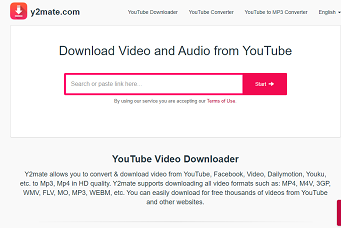
In this step you just needs to go to Y2Mate website which you can search on your browser as Y2Mate and clicking on its website or just by filling Y2Mate.com in your browser and pressing the enter button.
Step 5: Paste the Link there
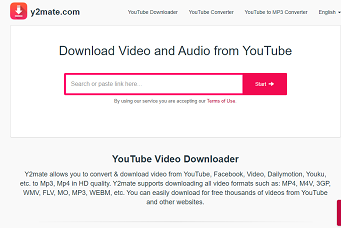
Now its the time to move on with our 5th step based on how to download YouTube videos in laptop. So here we needs to paste the link that we had copied in Step 3 and press the Search button.
Step 6: There a list of Video quality will appear

There a lot of video quality will appear which you can download for that video there you also have a option to download only the audio in that Youtube video.
Step 7 : Select that quality and press download
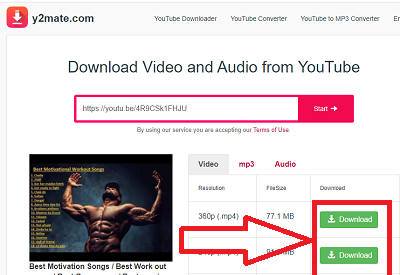
So now its the time to select the quality of the video it can be of any like 8k, 4k, 2k, 1k, or any other one just choose which ever you likes the most but remember higher the quality higher the storage will be needed. So also take care of the storage and higher storage will also take more time to download.
Step 8: Click on the download button
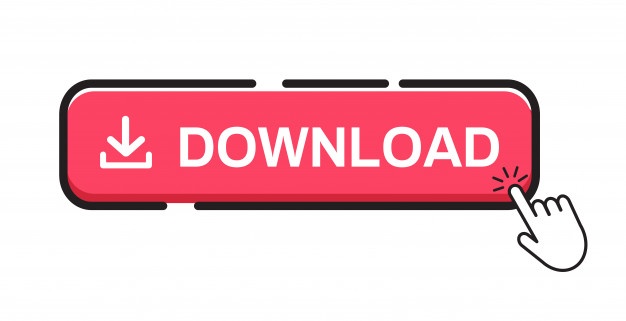
So after choosing that quality there you will see a green colour download button near your chosen quality. So just tap on it and the video will start downloading. If you want to find your downloaded video then you can visit the download section of your computer or by staying in the chrome or Microsoft edge press the Ctrl + J button.
So in the next way we are going to download the YouTube video without using any browser that means Now I am going to show how to download YouTube videos in laptop without chrome. So lets began
How to download YouTube videos in laptop without Chrome
As you read in the above heading in this we are going to download video without chrome. So for this we will be need for an application or we can say app named Videoder which will allow us to download video without chrome. So just follow my guidance mentioned below steps:
Step 1: Download the Videoder
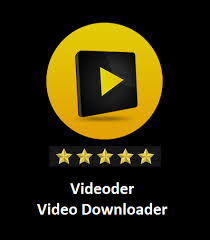
So in the first step we needs to download an application named as Videoder which will allow us to download Youtube video without chrome. So if you are a window-based laptop then you can download it from Microsoft Store but if you are using any other operating system download it from any other Application store.
Step 2: Go to YouTube
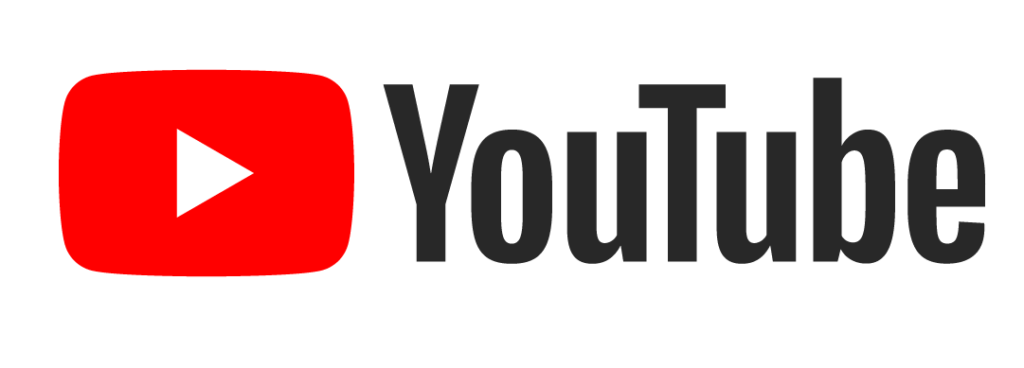
In the Second Step we needs to go to YouTube by just opening Youtube application available in our Laptop. So go to it
Step 3: Select the video to download
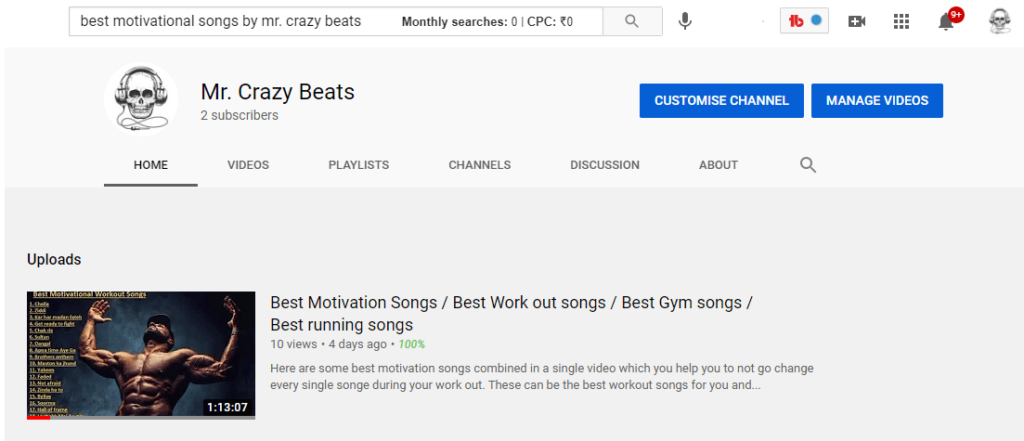
So in Third step we needs to select that video which we needs to download. So just search for it and tap it to play.
Step 4: Copy the Link
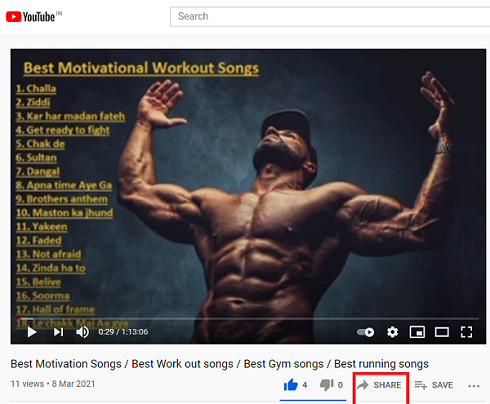
Here we need to copy the link to a video that we wish to download. So below the video, you will find a share button. So just tap on it and there a link will appear just copy it or tap the Copy link button which will automatically copy the link.
Step 5: Revisit the Videoder and paste the link
Now the main task began in which we needs to revisit the Videoder and paste the link there. After pasting the link you needs to select the search button or just press the Enter button available on your keyboard of your laptop.
Step 6: Select the quality
So in the sixth one step we needs to select the quality of the video high quality or low quality. Let me remind you that higher the video quality will take more time to download and also occupy the higher space in your laptop.
Step 7: Download it
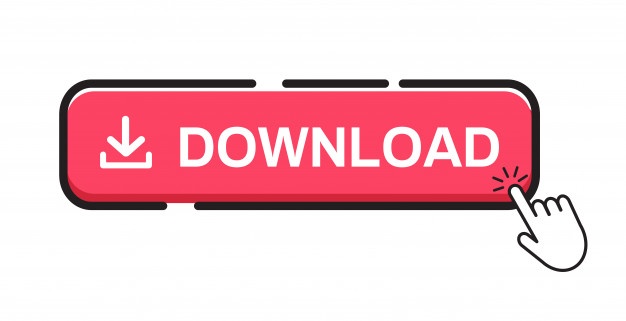
At the last step we have to tap on the download button of our selected video quality and that we ask for a space where we wishes to download. So select that space and the download of your chosen video will be start began without using chrome any single time.
Also check out: How to hide contact in whatsapp
Short Recap on How to download YouTube videos on laptop without Chrome
So go to your Store if you are using any Window-based laptop then visit the Microsoft Store and search for Videoder > Then Go to Youtube and Select that video which you wish to download > Copy the Link of that video > Now come on Videoder and paste the Link there. > Now select the quality of video which you wish to download > At last press Download button and that selected video will be start downloading.
How to download YouTube videos in Laptop using ss
So this time the whole step is based on How to download YouTube videos using ss. It’s the time to start:
Using 4K Video downloader
Finally we reached on our 4th way of how to download YouTube videos in laptop. So in this, we are going to use a 4K Video downloader. Here a question arises is that
What is a 4K Video downloader?
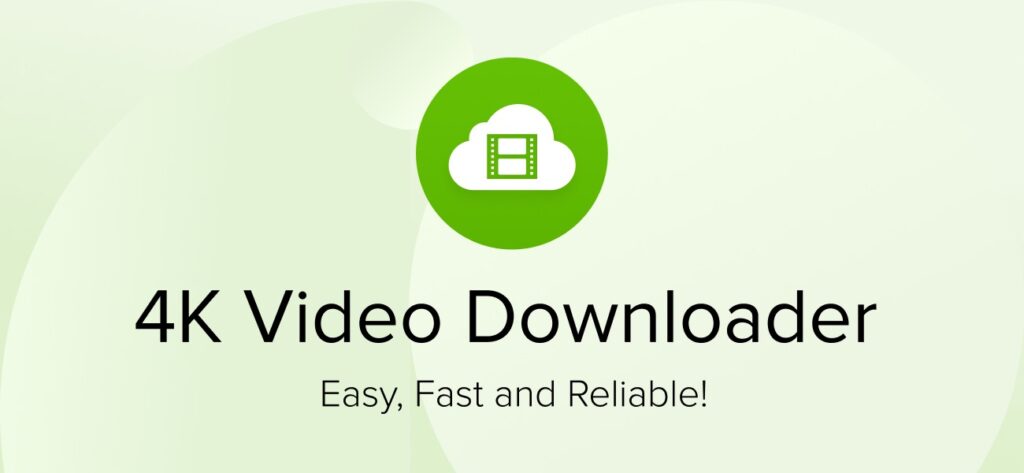
4K video downloader is an application same as Videoder which allow us to download online video from platform like Facebook, Youtube, Instagram and so more.
Step 1: Go to 4kDownloader
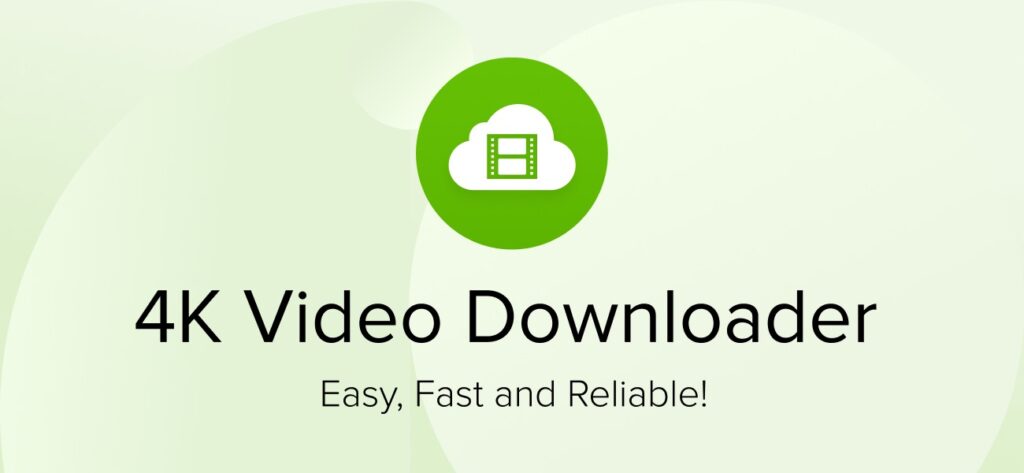
In the first step, we need to visit the 4Kdownloader site. So just search for 4Kdownloader.com or just click the button given below.
Step 2: Download the 4KDownloader
So in the second step we needs to download the 4Kdownloader from the link which is available on their website as shown in the image. So click that link and it will ask for a location where to download in your laptop.
Step 3: Go to Youtube
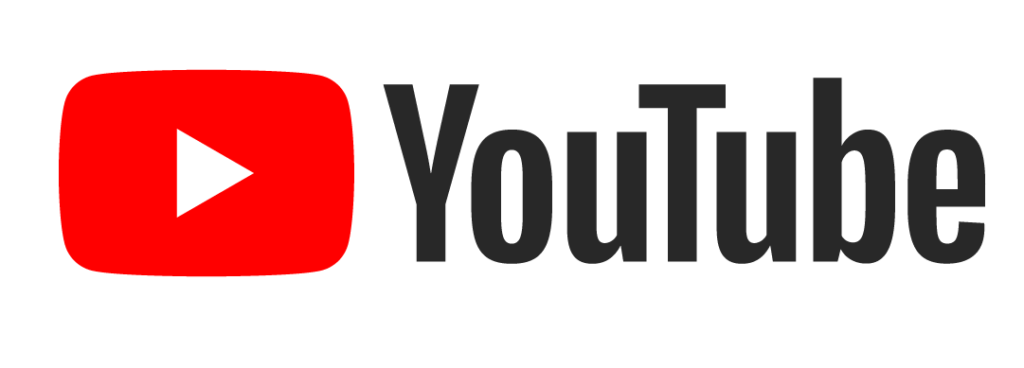
So in the 3rd step we needs to go to Youtube either on Chrome or on any other web browser.
Step 4: Copy the link of video
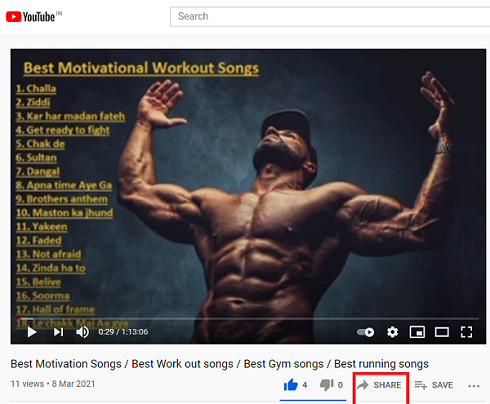
So now its the time to select that video that we wish to download and open it to play. So below the video, you will see a share button. Select it and there a link will appear you need to copy that link.
Step 5: Now coming to the 4K video downloader
Now its the right time to return to the 4K downloader and there you will see a empty tap there you needs to paste the link as shown in the below image. So just paste it and press start.
Step 6: Download it
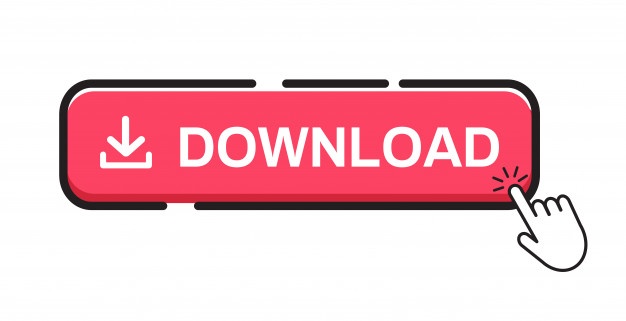
At the last you needs to tap on the download now button which will starts to download your selected video in laptop. Which you can enjoy offline.
Short recap on How to download YouTube videos in laptop
- Go to 4K Video downloader and download that app
- Now its the time to install it and after installing
- Go to Youtube and select that video which you are wishing to download
- Now tap on the share button
- There you need to copy the link
- Now coming to the 4K video downloader
- Paste the link and press enter
- Now select the quality and press download
So it will download your video from Youtube and I hope you enjoyed this way
Also Check out: How to connect internet from mobile to laptop
Using Free mate( Last Way under How to download YouTube videos in laptop)
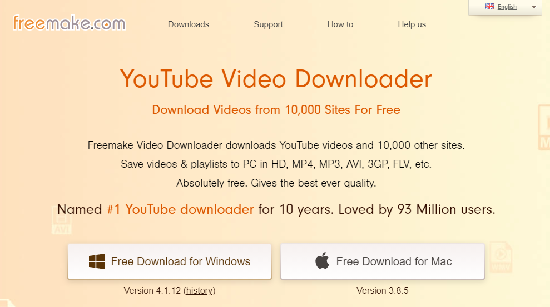
So this is the last way shown is how to download Youtube video in laptop so check it out:
What formats can I download YouTube videos in?
There is a several video quality choices available in the world as well as on Youtube such as MP4, 3GP, MOV and so more. Its upon you which ever you wishes to download but here a question arise is that what quality format should I prefer to you then the answer is crystal clear. I will always prefer you the MP4 quality format which is the best as well as the clearest format found on Youtube.
So Go on with the MP4 quality. Wait! Wait! Wait! what you wish to watch the video in any small screen device such as smartphone that which video quality format will be best for the quality of video then I will prefer you the 3GP format which is specially designed or we can say used in the Small screen devices such as smartphones.
How about video quality?
If you are wishing to get the best quality then I will prefer you a higher resolution or we can say higher pixel video as higher the pixel higher will be the quality of video.
The pixel of video are divided as : 2040p, 1080p, 720p, 480p, 360p, 240p, 125p pixels. So also choose the greater one pixel but remember that it will also occupy higher space in your device. So also take care of your device storage.
FAQ based on How to download YouTube videos in laptop
1. Is it legal to download a Youtube video
2. How to download YouTube videos on laptop
Go to Youtube > Select the video which you want to download > Copy its link > Now come on Y2Mate > Paste the link > Select the quality of video > Download it
That all in how to download YouTube videos in laptop
Conclusion: In conclusion of how to download Youtube videos in laptop I will only say that you can download it for your personal use but do not use it for any other purpose like reposting because it will be treated as a crime to copy a copyrighted video according to the Youtube Terms and conditions.
Note: HloGadgets is also in the favour of How to download YouTube videos in laptop in which we are not promoting any illegal practice we are just spreading our knowledge with our Users. But if you feel uncomfortable with this article on How to download YouTube videos in laptop then you can contact us with your problem and we will try to solve your problem within 2-3 Business days.
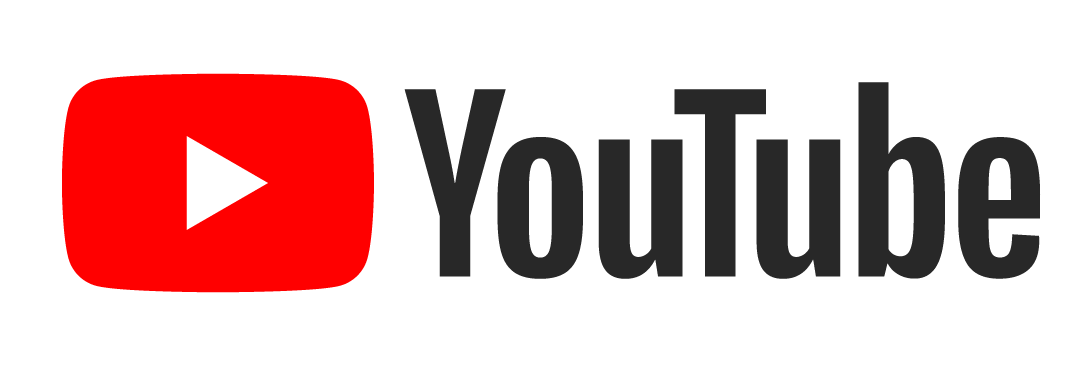
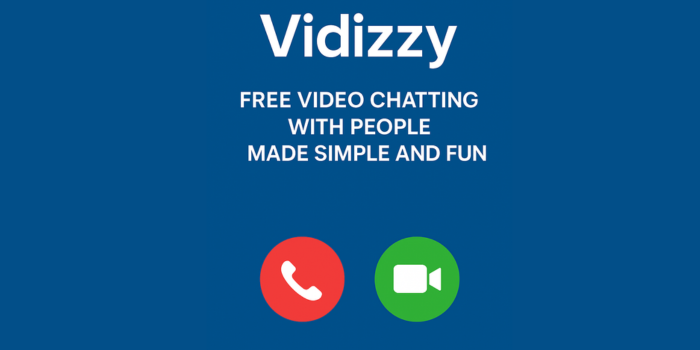

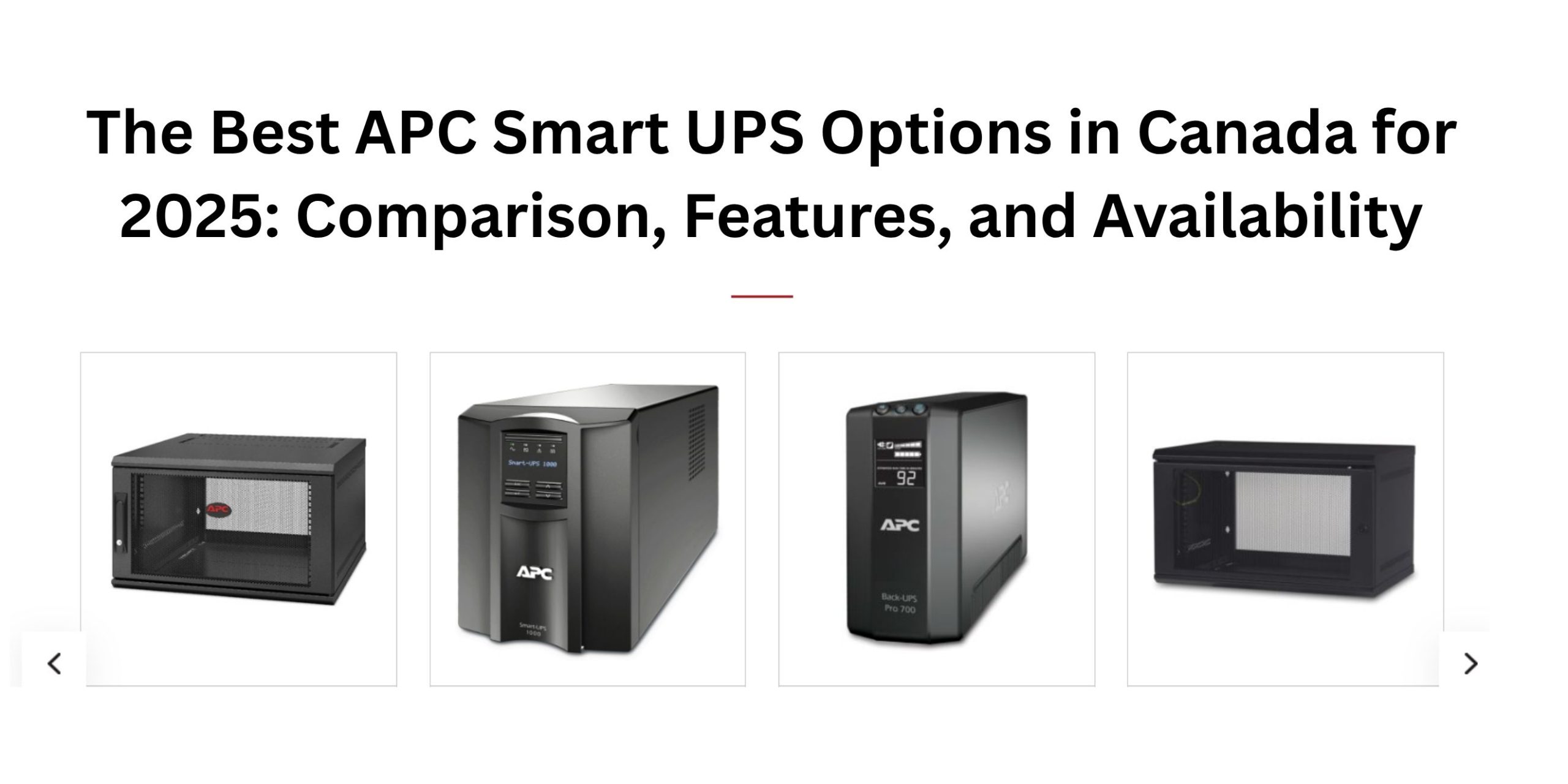










Post Comment
You must be logged in to post a comment.