How to take Screenshot in Samsung M31
How to take screenshot in Samsung M31 – Samsung had newly released its new Smartphone in Its M series named as Samsung M31 with a lot of great features. But in it, some persons are facing problem regarding taking Screen short. So in this article, I am going to show you how to take Screenshot in Samsung M31.
So do not worry it’s not a big task to take the screen as Samsung had provided a lot of ways to take screenshot in Samsung M31. In this article, I will show you 4 different and interesting ways to take screenshot in Samsung M31.
So let’s get started.
How to take screenshot in Samsung M31
How to take Screenshot in Samsung m31 using Side Keys
In this way, we are going to take screenshots in Samsung m31 using Side keys which are the most common as well as the easiest way to take screenshots. So to use this way just follow the below steps:

- Open the page or the application screen which you wish to take the Screenshot.
- Now, to take the screenshot press the volume down button and power button, both at a time.
- A small pop-up screen will appear at the bottom of your Samsung m31 in which you can check the screenshot out as well as edit it. But if you do not want to edit or view it then it will save automatically to the Gallery.
I know this was very much easy to take a screenshot on Samsung m31. But not only this way is easy others are easy too and the last one is most easier and the most interesting one.
Also Check out: How to connect Internet from Mobile to Laptop
Take screen shot using Palm
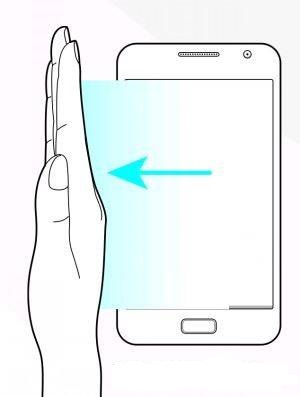
Today, technology has grown too much which makes it easy to survive. In the gowning technology, a new way is introduced to take a screenshot that is by using your palm and guess what this feature is also available in Samsung m31.
Yes, you heard it right that Samsung m31 also support palm screenshot. So on how to take Screenshot in Samsung M31: We are going to take screenshots using palm. So just follow the below steps:
- Open the page or screen which you want to take a screenshot
- Politely swipe your palm from right to left or if you wish then left to right
- Then your screenshot will be taken but if not then it means you have not turned on your palm screenshot settings in your Samsung M31.
So below are the steps to turn on the palm gesture settings.
- Go to Settings,
- Now Tap on the Advance feature,
- Select Motion and Gesture
- Now, Enable Palm Swipe to Capture Option.
That’s all now you can try capturing your screen using the palm swipe feature. But if you feel any problem in taking screenshots or any other problem regarding the Samsung Galaxy M31 then just do not worry and comment below.
As absolutely we will try to solve your problem within 2-3 Business days. So now it’s time to check out the next way.
Also Check out: How to Download Youtube Videos
Take a screenshot by using the assistive touch menu
In this, you have to just tap on the button shown on the screen as given in Apple iPhone.
So for this, you have to tap o the Square button shown on the side of your smartphone then there you will find Option Screenshot Just Tap it.
But if you are not able to find that assistant menu then follow the steps as shown below or watch the above video.
- Go to settings
- Swipe down and select the Accessibility menu
- Now select the Interaction and dexterity Option
- There you will find an Option of Assistant menu.
- So just enable it.
That’s all this will not only help you to take screenshots but will also help to perform other tasks in minimum time. So go for it.
Also Check out: Bsnl Bill Payment
Take Screenshot using Google Assistant
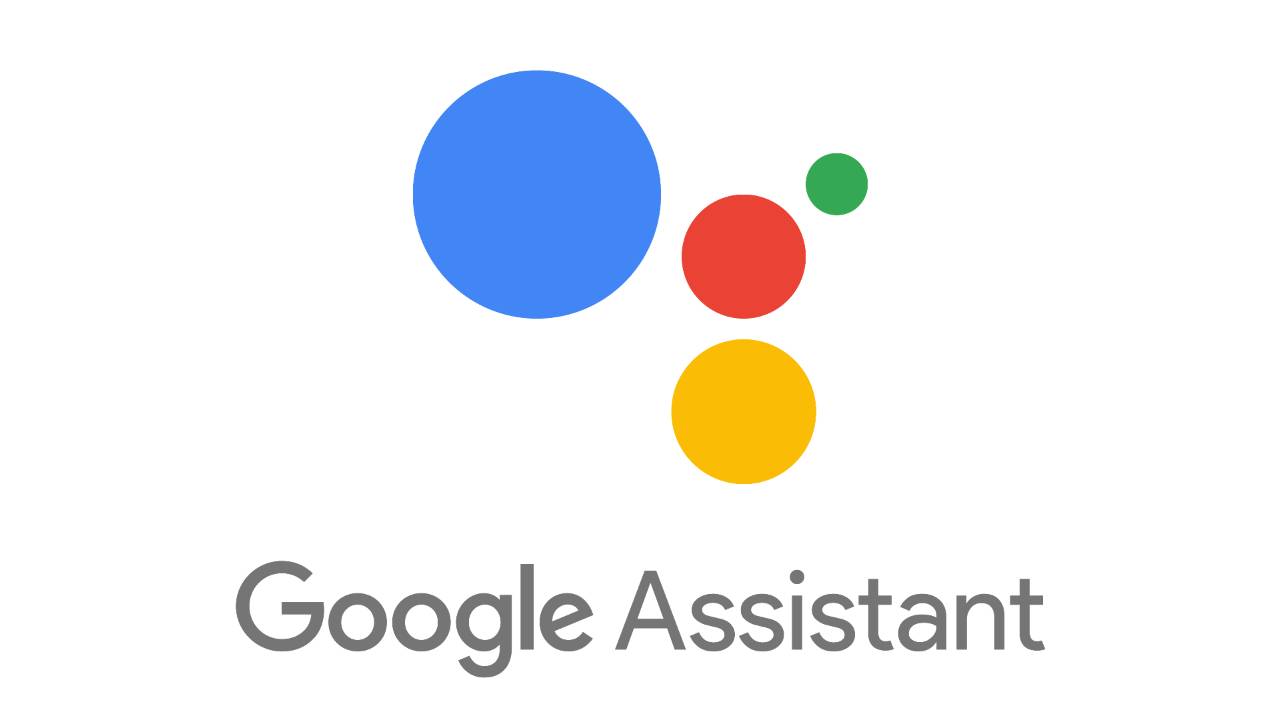
I know you are thinking about which way I am saying is very much interesting then this is that one Interesting way. In this, we are going to take screenshots using the Google Assistant feature.
In this you just and just need to speak you do not need to have the phone in your hand you can speak and the screenshot will be taken.
That’s all. Now the main task arises is that how to do so.
For this, the main task is to active Google Assistant in your Samsung M31 but if you don’t know how to active Google assistant then click here.
Now after activating Google assistant just follow the below steps.
- Say “Hey Google”
- Google Assistant will be activated
- Then Say “Take a Screenshot”
- After saying this the Screenshot will be captured automatically.
But remember to open that interface that you wish to take screenshots either it will take that screenshot that is opened.
So take care of it.
Now Finally, all is done these four are the ways based on how to take Screenshots in Samsung M31. But now some questions arising and as you know I HloGadgets is Ever ready to help you. So below are those questions here.
Final Words on How to take Screenshot in Samsung M31
In the final words about how to take Screenshot in Samsung M31, I will just say that there is a lot of ways to take a screenshot as mentioned above you can follow any of them which you feel is more comfortable to you. Here is all you need to know about how to take Screenshot in Samsung M31. So check it out

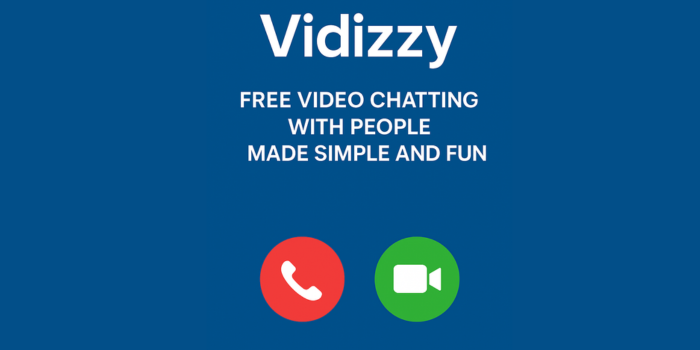

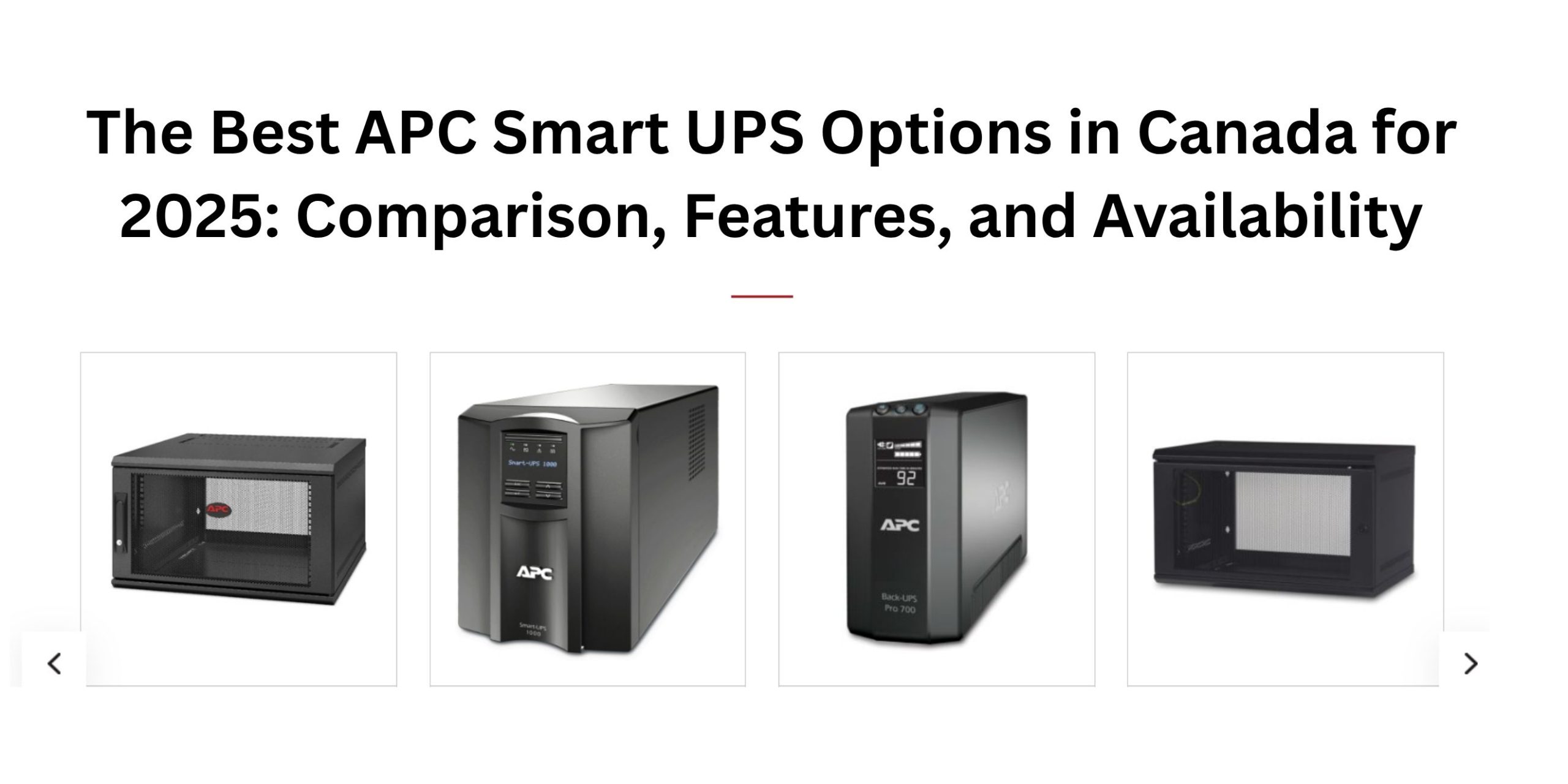










Post Comment
You must be logged in to post a comment.