11 Reasons Your MacBook Is Noisy
It’s common to experience some noise coming from your MacBook, especially if you are using an older model.
It isn’t necessarily a cause for concern. However, it can be a sign that something is going on inside the device, leading to further problems.
For instance, asking why my Mac is frozen and I can’t click anything while overheating and loud noises are present should make you immediately think that the two are connected.
Whether it’s the fan spinning faster than usual or an internal component generating more heat or sound than normal, there are several reasons why your MacBook could be causing extra noise.
The Fan is Running Too Fast:
This is likely the most common cause of a noisy laptop with older models in particular. The fan might be running fast because the processor and other components have become hotter due to overuse or age-related issues.
You can reduce this type of noise by making sure the laptop is not operating at its maximum capacity for too long and allowing it to rest when not in use.
Excessive Dust:
Dust can be a major issue when it comes to computer noise levels as it acts as an insulator which prevents air from properly entering and exiting internal components as they should.
Inspecting and regularly cleaning out dust build-up inside your laptop can help reduce unnecessary sound output.
Hard Drive Failure:
A failing hard drive can be responsible for a lot of mechanical noises coming from within the laptop because of its moving parts and increased risk of damage over time due to wear-and-tear related issues such as shock impacts or faulty connection cables.
If you suspect this may be the cause, you should back up data immediately and consider replacing your device with a newer model before further damage occurs internally within your MacBook.
Overheating Components:
An overheated processor or graphics card can also produce extra noise due to the fact that they need more power when they become hot which may force them to run faster than intended (and louder).
Keeping your laptop in a well-ventilated area, away from direct sunlight or extreme temperatures, can help prevent any overheating issues and keep things quiet under the hood.
Defective Internal Components:
There could also be defective internal parts such as batteries or fans that are creating additional noise even when your MacBook isn’t being used heavily or heated up too much due to their broken state.
These require replacement if found to be malfunctioning correctly so you don’t experience further problems down the road with either performance or sound output from within the device itself.
Bad Software Updates:
In some cases, faulty software updates can create additional sound problems with laptops since they often include changes in how systems function internally and affect core settings that could cause fan speeds or other activities within the computer itself to produce more noise overall than previously experienced before updating took place.
Worn Out Parts:
Over time certain parts within laptops will begin to wear out due to natural use and need replacement including fans that spin inefficiently, connection cables becoming frayed, optical drives getting scratched.
These all impact how loud a machine runs depending on what kind of work/activities it’s being asked to do during operation so look into these possibilities first if nothing else seems amiss within software configurations etc.
Poor Design & Manufacturing Quality:
Low quality materials used during manufacturing (or poor design choices) may lead to more sound output than expected even when no heavy tasks are taking place – this is usually seen with budget devices but there’s always chance higher end devices could have similar issues depending on how well each component was built initially so double check everything here too just in case.
Faulty Connections:
If any of the external ports are connected loosely, there is a good chance that the machine will start emitting noises as a result of loose connections leading to short circuits inside the body.
Therefore, inspect each port closely for any signs of wear and tear or damage, and replace the cables if needed to get rid of static sounds quickly and efficiently without needing to take apart the entire system to fix the problem directly at its source.
Incorrect RAM Usage:
Incorrect RAM usage is another common culprit behind computer noise levels, especially for those who find themselves dealing with memory-intensive applications and games while laptops are running in less optimal conditions.
When RAM usage exceeds a certain threshold then the system will start using virtual memory instead of physical memory, which leads to increased fan activity to keep running the device smoothly.
Battery Issues:
Another possible source of noise is that the MacBook battery itself has gone bad; this typically happens after a certain number of cycles where the recharging process starts taking longer than normal until an eventual point where it no longer functions all together.
Replace the battery as soon as possible to deal with decreased performance and slowing down of operations being handled while the machine is running.










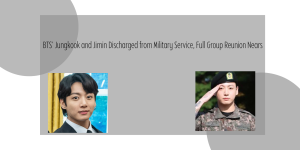

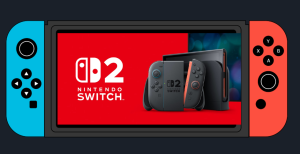
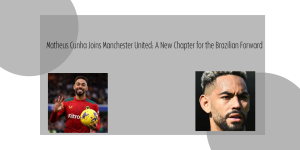
Post Comment
You must be logged in to post a comment.