How To Stop Youtube Videos From Pausing?
Read here How To Stop Youtube Videos From Pausing?
Wondering how to stop youtube videos from pausing? Here you will find all the necessary guidelines to stop auto- pausing youtube.
What can be more irritating, than the video getting paused a video on Youtube while you watch your favorite series or listen to your favorite songs on it?
The number one video streaming site, Youtube, gets backlashes when the playing video randomly gets paused. It is easy to press the Yes button to continue the paused video if the device is in your hand. But it is annoying when the device is far and you are doing your random stuff. Unfortunately, it is impossible to stop Youtube from automatically pausing your videos through Youtube’s Settings.
Why do Youtube Videos Keep Pausing?
The person who spends their time on Youtube can encounter different types of issues at some of the time. Though occasional video pausing is not a serious concern, happening too often needs clear investigation.
There can be various reasons behind your Youtube Videos keep pausing. Sometimes, parents set parental control on Youtube applications to prevent them from viewing inappropriate videos. So, that can also be the reason Youtube videos keep pausing.
Other than that, some remaining the reasons are:
Through Youtube Default Settings
When the Auto-Pause feature of Youtube can be set on by default, your Youtube Videos may pause. Youtube generally pauses your video for more than 45 minutes if you are inactive. And its because to prevent you from missing some important content from that video.
It is generally not a big problem when listening to songs or an average of 20-30 minutes videos. Still, it can be a serious headache when streaming a match (any sports) or listening to ambient music or jukeboxes.
Read here : How to make a YouTube video in 5 simple steps
Network Issues
Another reason for your youtube video to get paused might be the lack of stable internet connection. If there is a network problem, then your video might be buffering.
Also, unless the youtube video you are watching is not fully downloaded, your video gets paused every time you experience a network problem.
Browser Issues
The cookies and cache files of the browsers can cause Youtube videos to pause. As they and some extensions may glitch and interrupt the Youtube videos from fully loading.
Youtube faults
If everything is okay from your side, it can be Youtube’s fault. The bugs and technical defects on Youtube can also cause video pauses. In such a case, visit Youtube’s Help Center.
Remind me to take a break is on.
Among many reasons to cause pausing of video, the turn-on of the Youtube’s latest can interrupt the Youtube video.
How to stop Youtube from Pausing?
Since we have listed some of the reasons why the video paused, let’s discuss how to stop Youtube from auto pausing.
Tweak Youtube Auto-Pause Settings
When the Auto-Pause feature of Youtube is enabled, it will ask you to “Continue Watching”? after the video gets paused—Are you confused about how to turn off the youtube default Auto-Pause feature?
Let’s see.
To toggle off this feature, you have to use an extension. As you can see, there are plenty of extensions available on the internet, but not everyone works as they claim to do so. So, for your ease, we have listed extensions that work on the browsers Chrome and Firefox, i.e., “Auto-Youtube nonstop.
Find here : YouTube SEO Tips
Steps to install AutoTube on Chrome
- By tapping on “Add to Chrome,” download the AutoTube extension.
- Continue by tapping “Add extension.”
- And then, the extension will install automatically.
- Finally, you will be able to watch the videos on Youtube without pausing.
Steps to install AutoTube on Firefox
- Visit the AutoTube on Mozilla Addons.
- After tapping on “Add to Firefox,” tap on Add.
- Add-on will be active immediately after it gets downloaded.
That’s all you have to do. After that, every time the tap “Continue Watching?” appears, the extension quickly resumes the paused video.
What if “Continue watching” is not the problem?
If so, then proceed with the following steps.
Check your Internet Connection
The slow internet connection can cause problems in loading the video. As we earlier discussed, a lack of stable internet connection can cause buffering of Youtube videos. So, check your internet connection.
Also, if the video you are watching gets paused, try to play another one. But if it takes a longer time to load every video, check your internet speed.
If nothing loads, turn off your router connection and restart it. If that doesn’t work, solve the issues by contacting your Internet Service Provider.
Clear Youtube Cache
Your Youtube cache can store the previously watched videos, which as a result, load them fastly when you play them the next time. A large number of videos on the cache can slow down the application. In return, the videos on Youtube get paused.
Steps to clear youtube cache
- Go to the “Settings” applications from your device.
- Search for the Youtube applications and click on “Storage and Memory.”
- Click on “Clear Cache.”
If you want to delete the data from your Youtube, you can click the option “Clear Data.”
Disable your Antivirus
Any other third-party applications and extensions can conflict with the Youtube service. When your installed antivirus takes Youtube as a threat, it will stop Youtube from running.
Close the application you think is disturbing the Youtube or disable the installed antivirus.
Turn off the “Remind Me to take a break” feature.
We have discussed how the “Remind Me to take a break” feature can pause the Youtube video; let’s discuss how to disable it.
Steps to disable “Remind Me to take a break.”
- Open the Youtube app, and on the top right part of the screen, there is your profile icon. Click on it to open the Menu.
- Now click on the Settings and then head towards general.
- Then, toggle off the “Remind Me to take a break” options.
Update your Youtube app
Every application performs better than before after its update. Each update comes by solving some issues and adding privacy and security features. So, using an old version of the application can be the problem of the video getting paused. That’s why go ahead and update your Youtube applications right now. It might stop Youtube from pausing the video.
Conclusion
Pause youtube videos while listening to the playlist of your favorite songs is really annoying; However, you can use the mentioned ideas to stop youtube videos from pausing. If you find this article informative, share this article with your friends.
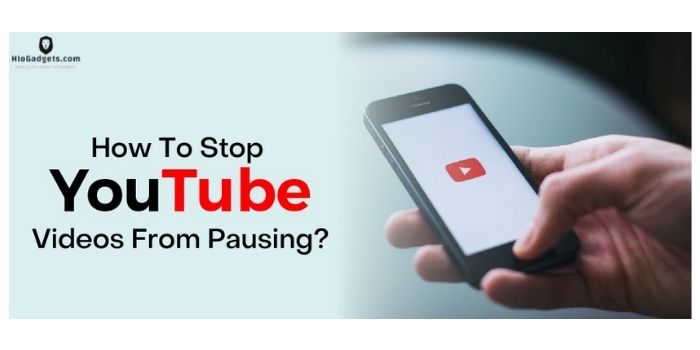

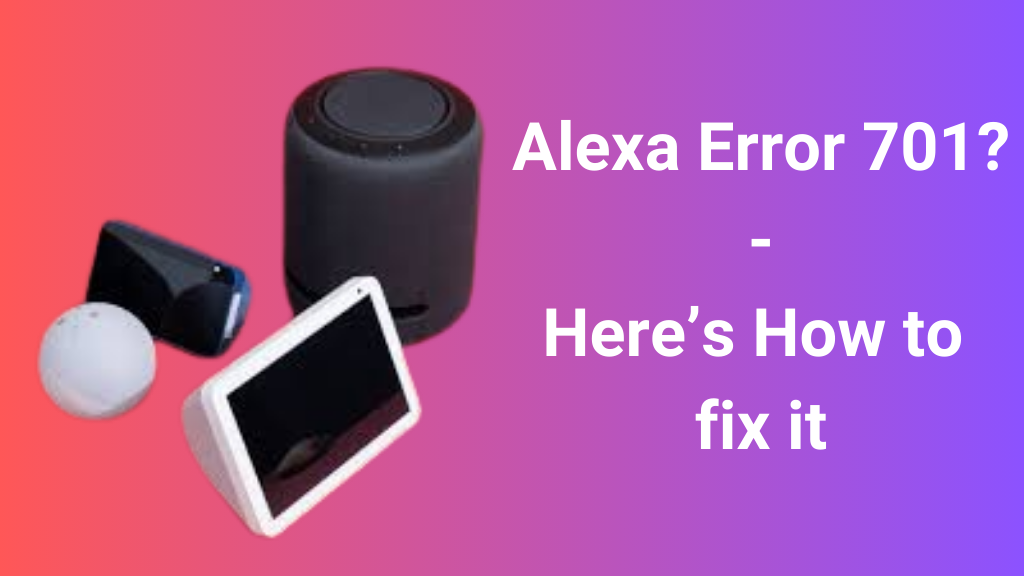











Post Comment
You must be logged in to post a comment.