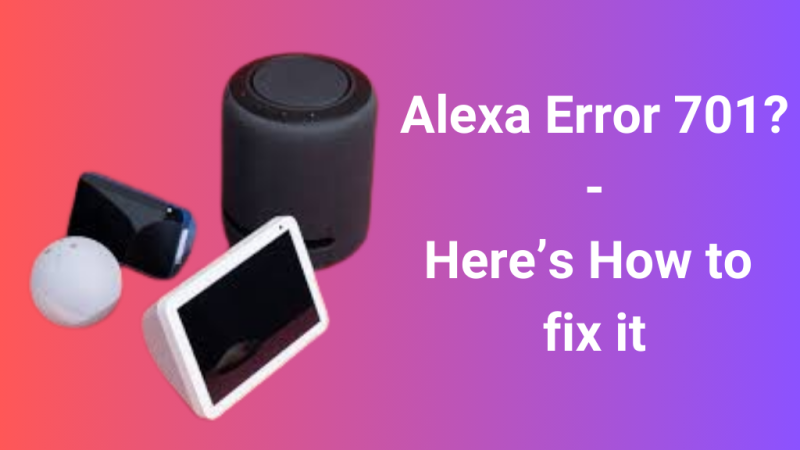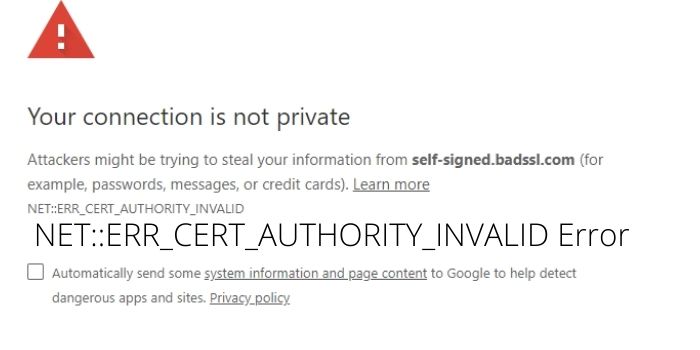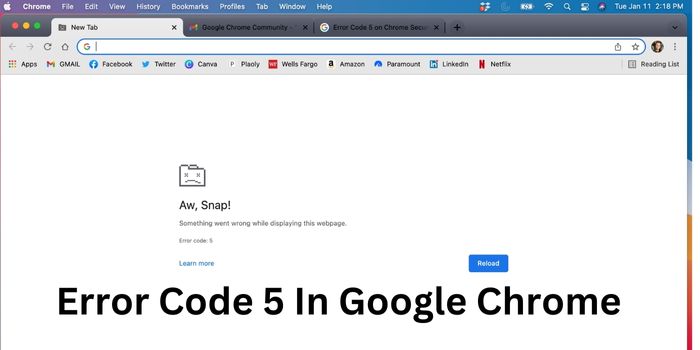How to Fix Spectrum Reference Code RLC-1002
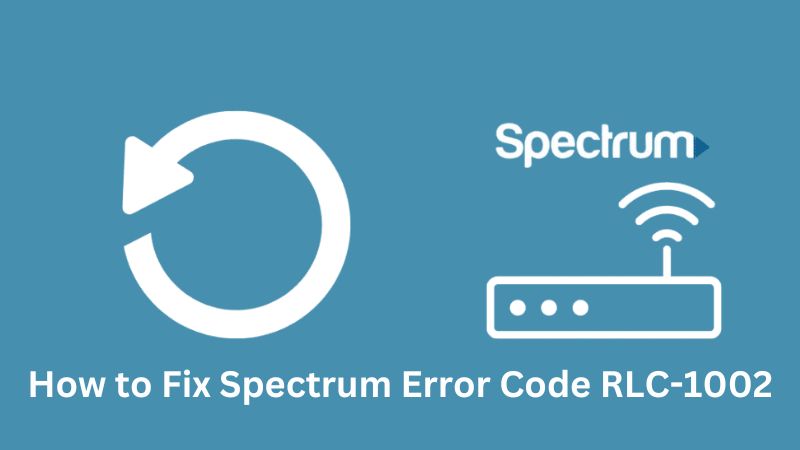
Want to know about How to Fix Spectrum Reference Code RLC-1002 ?
If Yes, then your frustration gets over here, as in this article we are going through some troubleshooting methods to fix it as well as some tips to improve your internet speed for better streaming.
But, before going through fixing methods, let’s check what’s the actual reason behind this Spectrum Error code.
What Causes Spectrum Error Code RLC-1002
Error code RLC 1002 is slightly frustrating to see because it’s vague. The Error code shows:
Programming Unavailable: Something went wrong. Please try again. If the problem persists, visit the https://www.spectrum.net/support Help Centre (Error Code RLC-1002)
Not very helpful, right?
Error Code RLC-1002 on your Spectrum indicates that your device fails to connect with the Spectrum app Server. This could be because of a slow internet connection, sometimes due to a server down, or due to any other reason.
Common Reasons behind Error code RLC 1002
Below are some reasons that may raise errors in streaming your favorite content on the Spectrum app:
- Slow Internet Connection
- Roku Device is not allowing Spectrum Streaming
- Spectrum App is running on an older version
- Spectrum Service Outage.
Well, Whatever the source of the problem, below are a few ways to fix your Spectrum app Error Code RLC-1002 so you can use the Spectrum app.
How to Fix Spectrum Error Code RLC-1002
To fix your Spectrum Error Code RLC-1002, we have many ways, but in today’s article, we are just going through a few ways, which will definitely show you a positive result.
Note: All these ways are tried and confirmed by our as well as Spectrum experts too, which means you can try these methods to fix Error Code RLC-1002.
#1. Check your Internet Connection
As mentioned above, the most common reason behind the Spectrum Error Code RLC-1002 is the Slow internet connection. So, to fix it:
First of all, check whether your Device is connected to the internet. To check it, Press Home on your Roku remote >> Scroll and select Settings >> Select Network >> There you will see a list of networks available as well as the network with which your Device is connected.
Note: If your device is not connected to any network, then on the Network Page, you will see all the available options, you can select any of them with which you want to connect.
Another important thing, you need to consider is the internet speed, as a Slow internet speed is nearly equal to No Internet.
So, make sure that your device has a good internet speed. To check your device’s internet speed, follow these steps:
Open your Roku TV Browser >> Search for Internet Speed test >> Visit the Speedtest.org >> There click Speed test >> It will test your Internet Speed and show you the results.
#2. Delete and Reinstall Spectrum TV Channel
If your Internet connection was found suitable, then you can try deleting and then reinstalling the spectrum App. To do this, just go through the below steps:
On Roku TV, go to “My Channels” Menu>> Then, on the Roku remote control, scroll down and select the Spectrum TV channel in the list and press the asterisk (*) button >> Now, select the Delete Channel button in the Options menu and hit OK on the remote >> Then access the Roku Channel Store with your Roku remote >> After that, go to Search and find for Spectrum TV App and click Install Button>> Log in to your account and accept the terms of service >> Restart the app and check if the issue has been resolved.
#3. Power Cycle your Roku TV
If still, you are seeing Spectrum Error Code RLC-1002, then you can try another method i.e., Power Cycling your Roku TV. The power Cycle is the most preferred method by the experts, as 95% of the time, the power cycle gives a positive result.
This means you can try to power cycle your Roku tv to fix your Spectrum app Error Code RLC 1002.
Following are the steps, to Power Cycle your Roku Tv:
Turn off the Internet in your Roku Tv >> After that, Unplug the Roku TV from all the power plugs >> Wait for a few minutes (approx 2-3 min) >> Plug the Roku TV back and turn on the power >> Now, Connect the Roku TV to the internet >> Check if your issue gets solved or not.
#4. Check for Spectrum Outage
Another reason can be the Spectrum outage. There may be a new release of the spectrum app and too many people are trying to stream it and the same time, due to this the spectrum servers get down.
So, to check this, you can visit https://downdetector.com/status/spectrum/ and Search for Spectrum, there they will show you all the outage details related to spectrum.
If in case the spectrum services are down, then you have you wait for some time until the spectrum team fixes it out.
#5. Contact Customer Support
If none of the above ways had fixed your issue and you can still see the Spectrum Error Code RLC-1002 issue, then the last option we have is to contact the Spectrum Experts.
Spectrum Experts are 24*7 available for you to answer and fix your issue. You can contact them by calling them on their customer support number or mailing them on their Customer support mail id.
Tip: Well, the most premium advice we have for you, is that you should make a list of all the important points related to the Error Code, like how much time you are facing it, what troubleshooting methods you had tried to fix it and related stuff.
Conclusion
Hopefully, these methods had fixed your Spectrum Error Code RLC-1002. This means now is the time to enjoy streaming the Spectrum Tv with your friends and family.
But if you had tried any other method, which worked for you and wants to be added to this list, then make a comment below and we will try it if found useful, then we will surely add it here.
We hope, you liked our article! If really, then make sure to share us with your friends and family.