How To Change Language In Videocon D2H
How To Change Language In Videocon D2H – Hello friends, Are you a Videocon D2H user? Yes, I know you are. But are you facing any problem with your Videocon D2H? If yes, then for you Here I am going to solve every single problem based on your Videocon D2H.
So, in this article, I am going to solve one of the most arising problems in Videocon D2H users based on How to Change Language in Videocon D2H.
Now without wasting your Time let us start our today’s topic…
Read More: How to change Airtel Wifi Password
How to change language in Videocon D2H

So, if you are wishing to change language in your Videocon D2H then you need to read any follow the below steps with your TV. After following all the steps carefully then your Chosen or Wished language will be set as the Preferred language for your Videocon D2H.
But here a question arises that is your preferred language is available in the Videocon D2H or not. If this doubt also arises in your mind too then don’t worry, I will answer it.
Read More: Free Fire Diamond Generator
Languages Available in Videocon D2H

Below are the languages which are available in Videocon D2H set-top Box. You can find and select your preferred language:
- English
- Hindi
- Tamil
- Telugu
- Malayalam
- Kannada
- Bengali
- Gujrati
- Marathi
Note: If there is any change (Addition or Deduction of language) then it will be updated as soon as possible. So, stay tuned?
Now it’s the time to set your preferred language for your Videocon D2H.
Read More: How to Check DTH Balance
Steps: How to Change language in Videocon D2H

To change the language in your Videocon D2H then just follow the below steps:
- Turn on your TV
- On your Videocon D2H Remote Press the Menu Button
- Now Press the Down Button for Navigation and select the Setup Option
- Select the Language Preferences Option
- Here you can change the language using the Left and Right Button.
There you can also change the Menu Language as well as Audio Language.
Now I think all the steps are clear to change the language, but if you face any problem then you can also check the Video Demonstration as shown below:
Video Demonstration
If you have any questions, you can comment below and try to solve your problem on every single problem either on Airtel DTH, any Broadband, Bill Payment, Paytm or any other. Then make sure t comment on your Problem below.

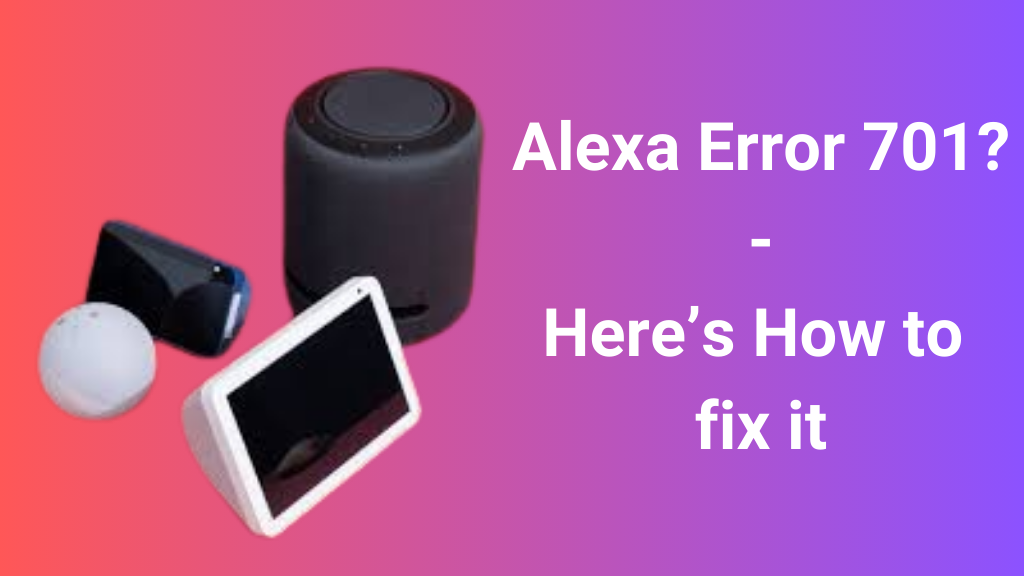











Post Comment
You must be logged in to post a comment.