Troubleshooting Your iPhone – Recharge, Restart, Reset, Remove, And Restore
Troubleshooting your iPhone is not a difficult task. You can troubleshoot your mobile phone even if you are not a tech-savvy person. If you consider the Apple iPhone, a frozen iPhone is one common problem. It means the frozen iPhone will stop working completely. Here will discuss some tips to fix your frozen iPhone.
Read More: How to Tale screenshot in Samsung M31
Recharge

Ensure that you use a high-powered USB port to charge your iPhone 14. Don’t use a keyboard USB port to charge the device, as it is a low-powered port. You can’t charge your iPhone using that port. One can use a high-powered port to charge your iPhone. You can also use an iPhone AC adapter. With this adapter, you can check whether the device is receiving power or not. When recharging your device doesn’t fix your iPhone, you can try the next method.
Restart your iPhone
In your iPhone, find the frozen application and restart your device. To remove the frozen application, you need to press and hold it for 6 seconds. You need to cancel the locked program. Then, you need to restart your iPhone. To restart your iPhone, hold the sleep button for some time. Now, you will see a red-coloured slider. Tap on the slider to turn off your iPhone. Wait for at least 10 seconds to restart your iPhone.
Reset:
To reset your iPhone 14, you need to hold both the sleep button and the home button at a time. You will see a display with a black background and a white Apple logo. Don’t consider the other symbols that you see on the display. You need to wait until you see the Apple logo. Because the Apple logo symbolizes the reset of the iPhone is done.
You can reset your device in another way. Go to settings and click on the general option. Now tap on reset all settings. This will reset all on your device.
One more method is to go to Settings > General > Reset > Erase all contents and settings. This will erase all your contents like saved files and folders
If the restart or reset options don’t work for your device, you can try another method.
Remove:
If your frozen iPhone doesn’t work, you can try a new method. This includes removing certain contents in your iPhone including
• Contacts
• Songs
• Photos
• Calendars
• Videos
• Podcasts
Some of the above contents may cause your device not to sync properly. Now, you can connect the computer with your iPhone and move to the iTunes site. Check and change your sync options such as calendars, contacts, etc. Tap on the iPhone in the Source and choose the required tab to change for sync. Then, click on the ‘Apply’ option to finish the process.
Restore your iPhone
To restore your iPhone, you can use the latest version of iTunes. Connect your iPhone 14 to the PC and see the source list. Click on the ‘Restore’ option under the summary tab. When you do this, it will wipe your device.
The Bottom Line on Troubleshooting Your iPhone – Recharge, Restart, Reset, Remove, And Restore
There are different ways to Troubleshooting your iPhone. Use any of the above methods to fix your frozen iPhone

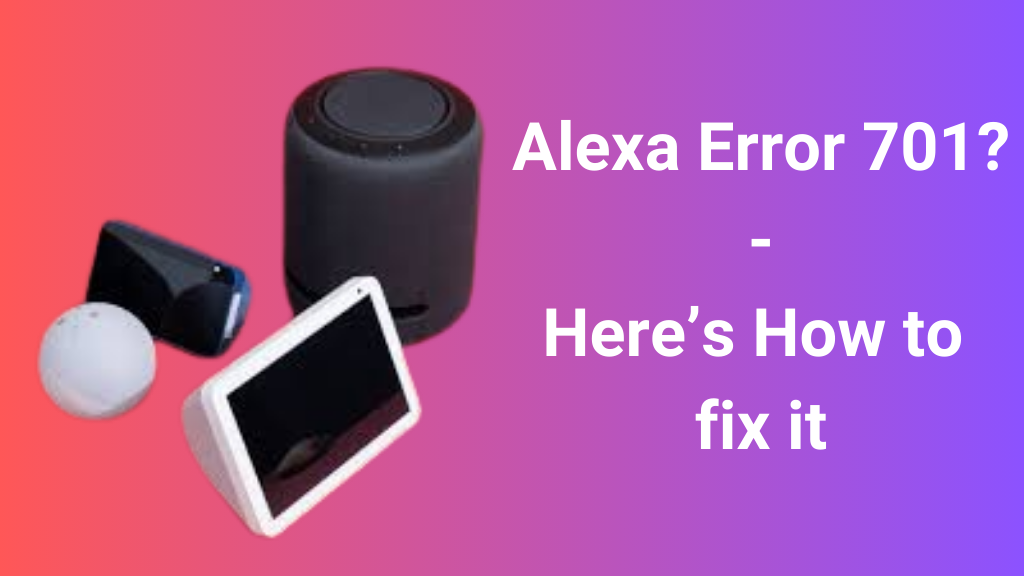
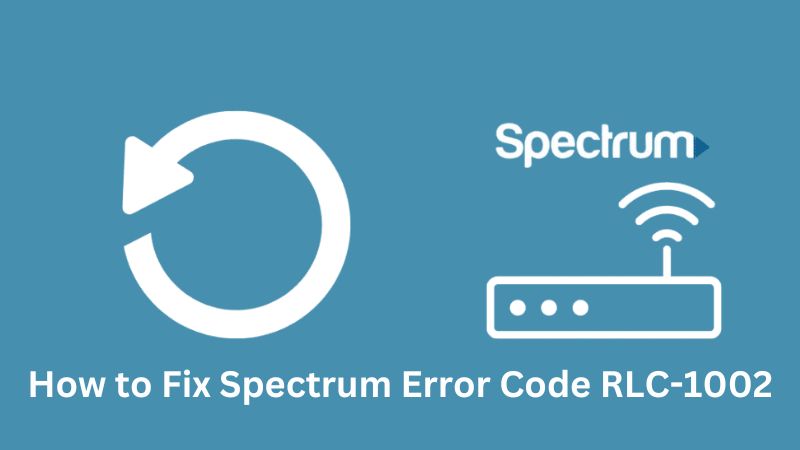










Post Comment
You must be logged in to post a comment.